Installation
Setup with the installer
ARender can be installed with an installer that contains all the required third parties, in the right version (validated by the ARender team). The only requirement: a valid JDK or JRE (see Requirement).
Retrieve the installer
Using the username and password beforehand provided (contact arender-sales@arondor.com if you want an access), you can retrieve the Rendition installation in JAR format here.
Installation process
Simply execute the below command to launch the installation:
$> java -jar rendition-engine-installer-4.8.21-rendition.jar
Below an example of the different installation steps for Windows:
- Choose where to install your rendition server:
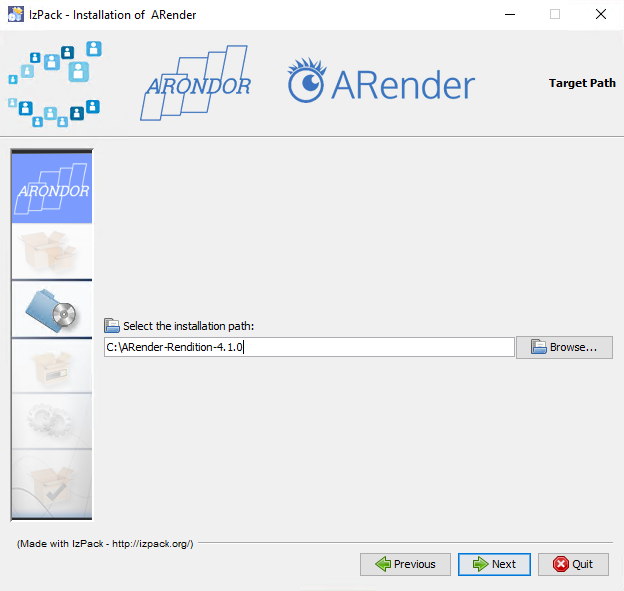
- Choose which requirements to install. If you unselect some of them, you will have to install them manually on the system
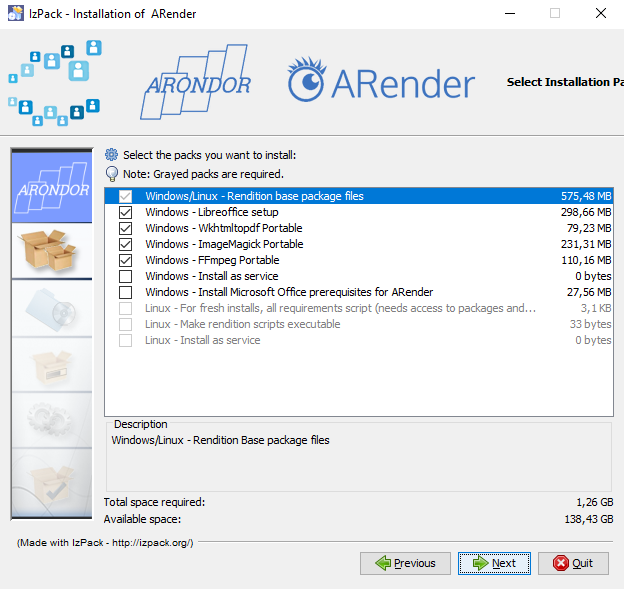
- All done!
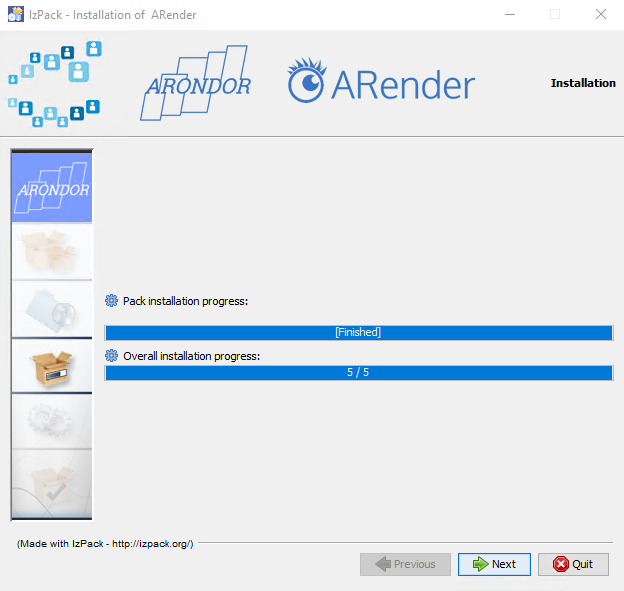
Aside from Libreoffice which does not support it, you will find all your installed softwares in the third_party software folder.
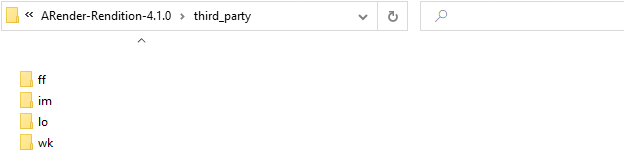
You have finished the installation!
Other ways to install ARender Rendition
Silent installation
Retrieve the configuration file
DownloadInstallation configuration
Various options can be added:
| Properties | Mandatory/Optional | Function | Possible value |
|---|---|---|---|
| INSTALL_PATH | Mandatory | Installation Path | Absolute path |
| arender.silent.install | Optional | Set to true on silent install (-options) | True/false |
| arender.install.as.service | Optional | Install as service | True/false |
| arender.install.libreoffice | Optional | Libreoffice setup | True/false |
| arender.install.wkhtmltopdf.portable | Optional | Install Wkhtmltopdf in portable mode | True/false |
| arender.install.imagemagick.portable | Optional | Install ImageMagick in portable mode | True/false |
| arender.install.ffmpeg.portables | Optional | Install FFmpeg in portable mode | True/false |
| arender.install.msoffice.prerequisites (Windows) | Optional | Install Microsoft Office prerequisites for ARender | True/false |
As example, for a silent installation, the following property arender.silent.install=true must be set in the install-rendition.properties file.
Installation process
For an installation in a silent mode, an option must be passed as a parameter when launching the installation with the jar.
$> java -jar ARender-rendition-installer.jar -options install-rendition.properties
Setup with zip packaging
Third parties requirement
Please install all the following additional softwares.
| Document Type | Software | Requirement |
|---|---|---|
| Office Documents | LibreOffice or Microsoft Office | LibreOffice 5 and up is advised. Warning: LibreOffice 5 on RHEL/CentOS (6) requires libGL.so.1. Microsoft Office 2013 and up. |
| Images | ImageMagick | ImageMagick 7 or higher (under Windows, validate that the binary named convert.exe is existing, if not, link it from magick.exe) |
| Mails and HTML | WKHtmlToPdf | wkhtmltopdf 0.12.5 or higher |
| Videos, Audios and GIFs | FFmpeg | FFmpeg 2.8.15 or higher |
Note that third parties are automatically searched in the server PATH variable.
| Software | Variable that should be in the server PATH variable |
|---|---|
| LibreOffice | soffice |
| ImageMagick | magick (under Windows, validate that the binary named convert.exe is existing, if not, link it from magick.exe) |
| WKHtmlToPdf | wkhtmltopdf |
| FFmpeg | ffmpeg and ffprobe |
OS configuration
If your server does not have an X server (Linux only), please install xvfb and run the following commands:
$> echo -e '#!/bin/bash\nxvfb-run -a --server-args="-screen 0, 1024x768x24" /usr/bin/wkhtmltopdf -q $*' > /usr/bin/wkhtmltopdf.sh
$> chmod a+x /usr/bin/wkhtmltopdf.sh
$> ln -s /usr/bin/wkhtmltopdf.sh /usr/local/bin/wkhtmltopdf
Installation process
Unzip the rendition-engine zip file in the folder of choice.
We recommend using a folder as close as possible from your File system root folder in order to better manage the limit imposed by Windows of maximum number of symbols in a path.