Hyperlink
Description
The creation of a hyperlink can be done in several ways with ARender but always needs the same elements for their creation. First of all the selected text which will be the clickable text of the hyperlink, then you will need a target which can be a page number of the current document or a URL.
How to use it
Contextual menu
First, select the text that will be the hyperlink. Then right-click and click on the Create a link option.
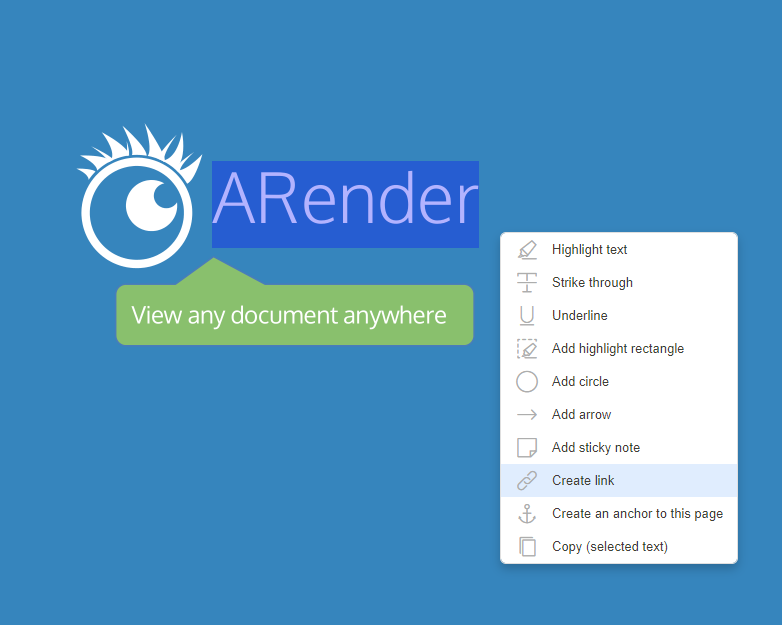
Then a window appears where you must choose the type of link, either a URL or a page number of the current document.
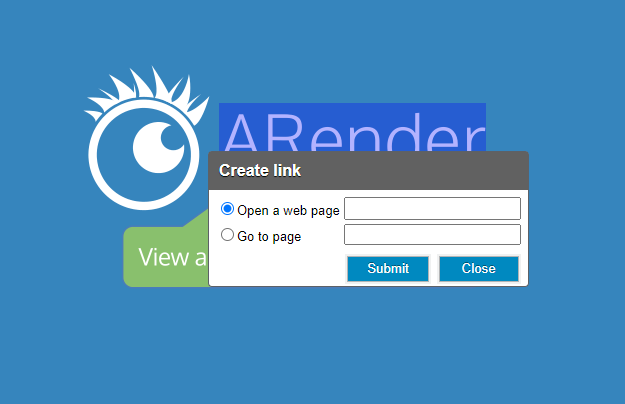
Once the choice is made, press Validate. The hyperlink has been created.
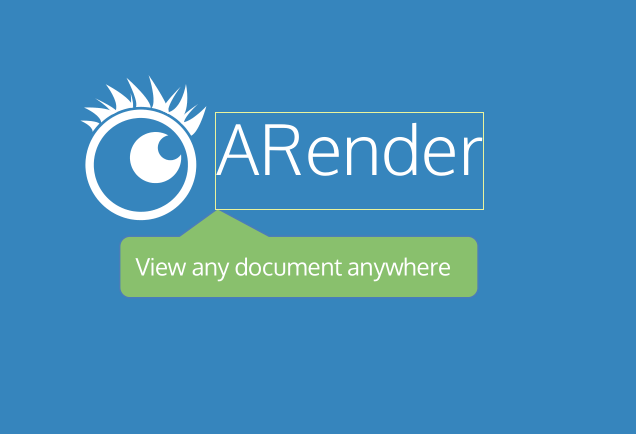
Since version 4.8.0
Creation button
A button is available in the toppanel for hyperlink creation. This button is disabled by default. It is also possible to create hyperlinks in repeat mode.
| Property | Description | Default value |
|---|---|---|
| topPanel.annotationMenu.hyperlink | Activate the hyperlink annotation button | false |
| topPanel.annotationMenu.hyperlink.repeat | Activate the hyperlink annotation button for repeat mode | false |
topPanel.annotationMenu.hyperlink=true
topPanel.annotationMenu.hyperlink.repeat=true

On clicking the button, you will be asked to select the text where the hyperlink will be.
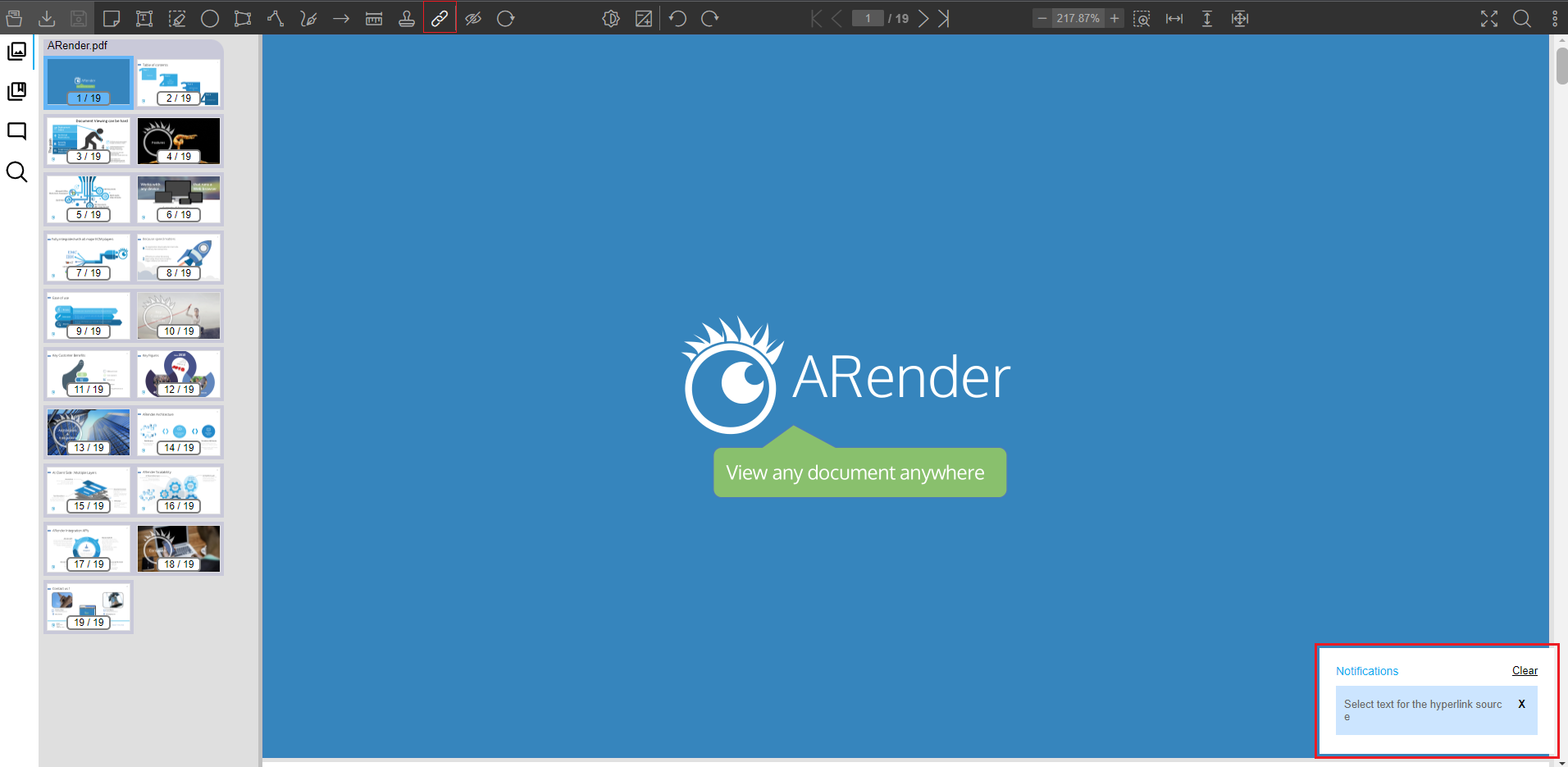
After selection, the cursor changes into a target to let you know that a target is needed for the hyperlink.
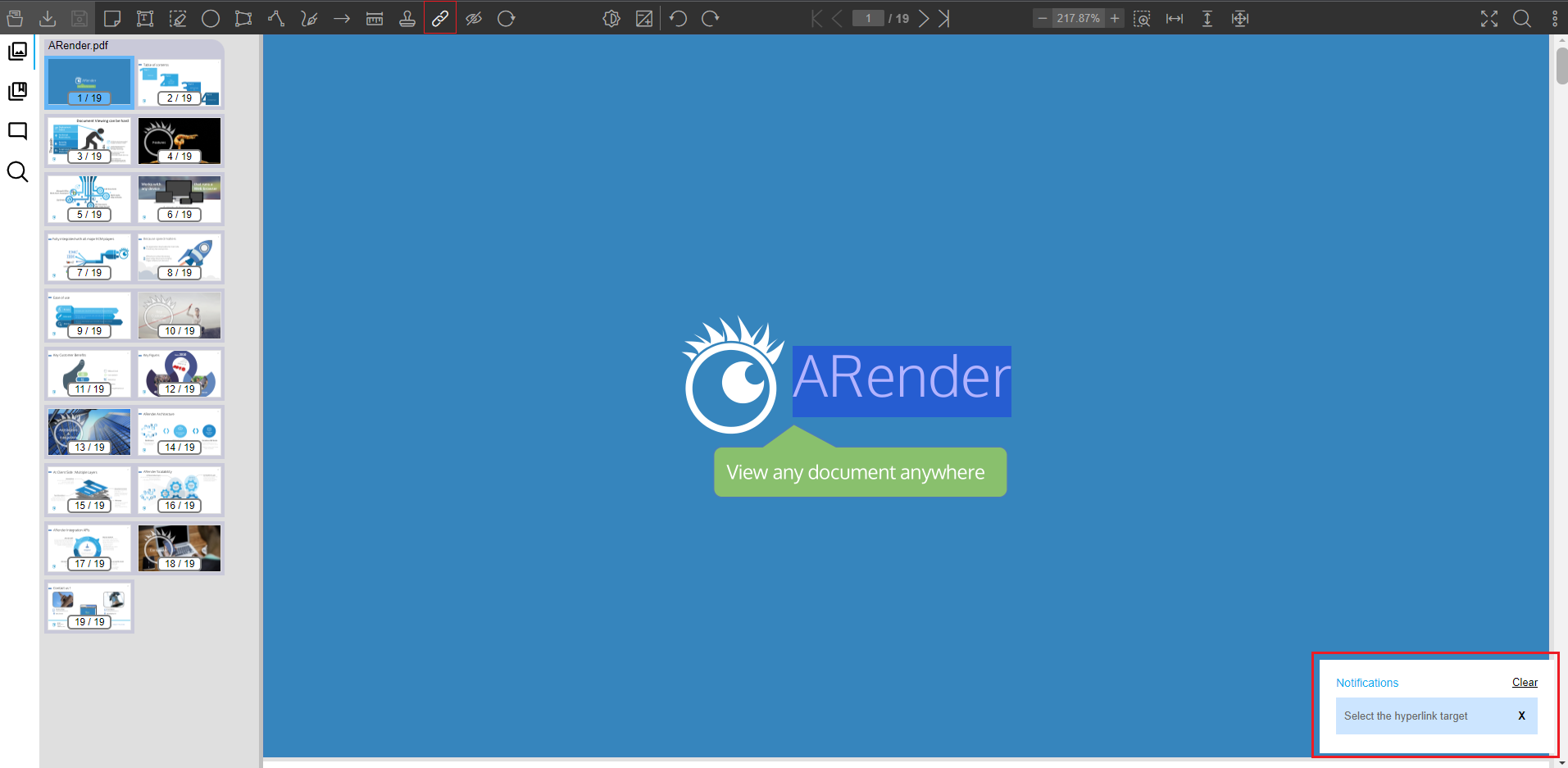
Click on the page of the current document that you choose as target to create the hyperlink.
Javascript API
It is possible to provide a target from outside ARender with javascript. To do this, you must register a function that will be executed when ARender enters or exits target selection mode.
var waitingTarget = false;
function arenderjs_init(arenderjs_)
{
arenderjs_.registerNotifyHyperlinkToggleTargetModeEvent(function(activated){
if(activated)
{
waitingTarget = true;
}
else
{
waitingTarget = false;
}
});
}
Next, you will need a function to send the target to ARender when the target selection mode is activated.
function armt_notifyHyperlinkTarget(target)
{
if(waitingTarget)
{
getARenderJS().notifyHyperlinkTarget(target);
waitingTarget = false;
}
}