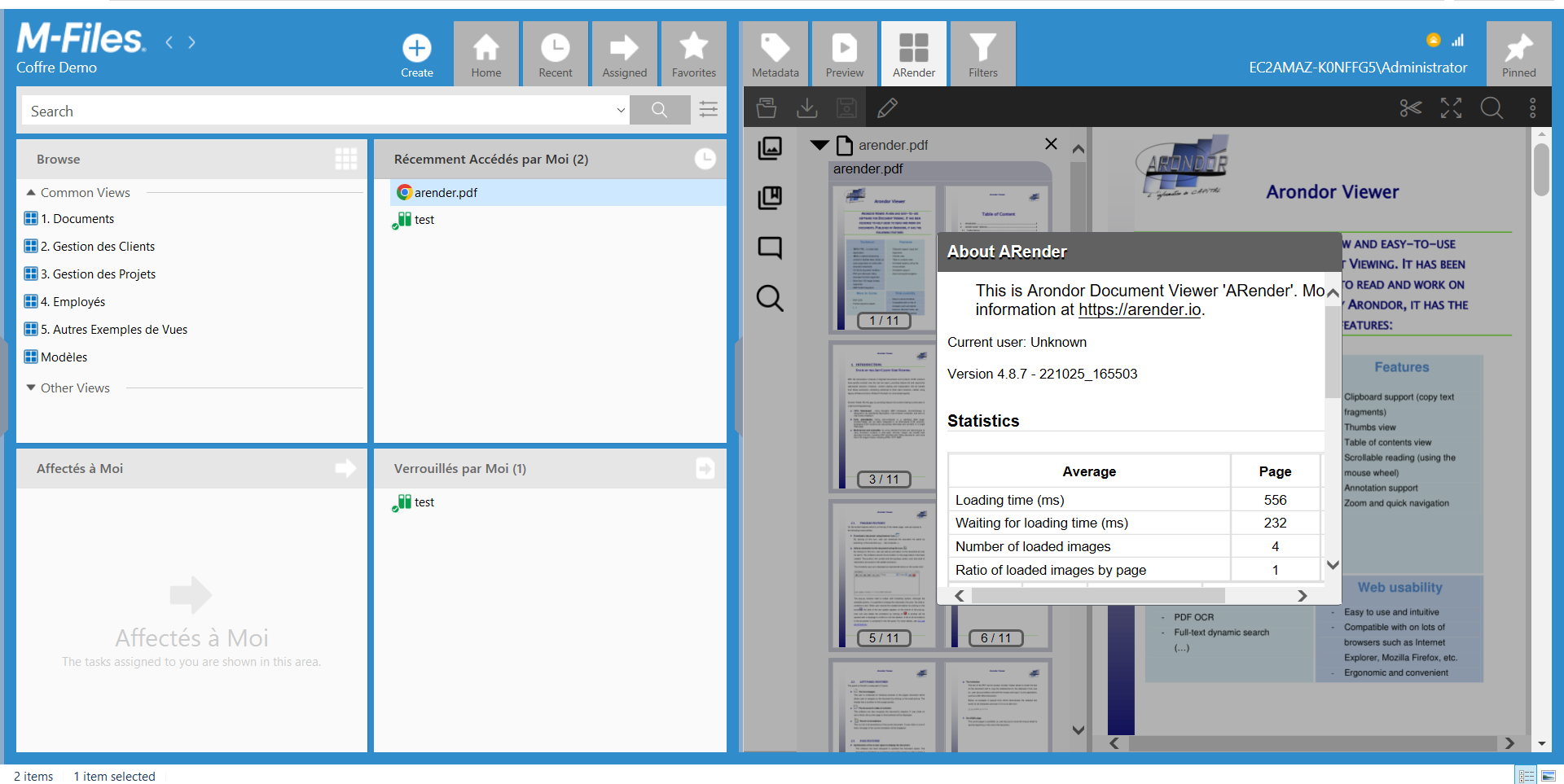Legacy installation
Here we present the Web-UI installation in M-Files.
In our example, we deploy the Web-UI in an environment with:
- Operating system : Windows Server 2016 Datacenter
- M-Files
- A Tomcat9 server
- ARender Web-UI version 4.8.21
- ARender Rendition version 4.8.21. For more information on how to install, see documentation
Steps to Configure the Rendition
- Place the arondor-arender-mfiles-connector-1.0.5.jar under rendition-engine-package-4.8.21/modules/RenditionEngine/client_libs
- Place the following property file application.properties under rendition-engine-package-4.8.21/modules/RenditionEngine/
- Start the ARender Rendition server
Steps to install the Web-UI
Using the username and password previously provided (contact arender-sales@arondor.com if you want access), you can recover the version of the web application used in WAR format here.
Use the Tomcat9 server. You just need to deploy your war (arondor-arender-hmi-4.8.21.war into and to rename it arondor-arender-mfiles.war), now place it there :
- Program Files
- Apache Software Foundation
- Tomcat 9.0
- webapps
- Tomcat 9.0
- Apache Software Foundation
Copy the previously downloaded arondor-arender-mfiles-connector-1.0.5.jar connector, place it under arondor-arender-mfiles-4.8.21/WEB-INF/lib.
Afterwards :
- Place those files (below) under arondor-arender-mfiles-4.8.21/WEB-INF/classes
arender-editor-specific-integration.xml arender-server.properties
Warning
You need to edit different values of the arender-server.properties file depending on your M-Files vault configuration
Steps to deploy ARender on M-Files
- Open your M-File safe
- Install the ARenderApp.zip in your vault apps. ARenderApp.zip
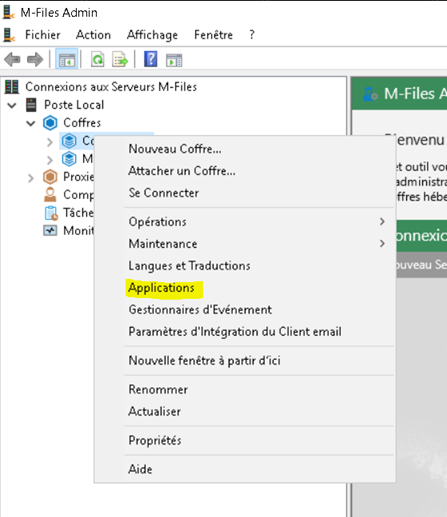 ( M-Files Admin -> choose your vault -> right click -> Applications -> Install )
( M-Files Admin -> choose your vault -> right click -> Applications -> Install )
- Log out of the vault and log back in to ensure changes are accounted for
Steps to open a document with M-Files
- Restart the IIS server
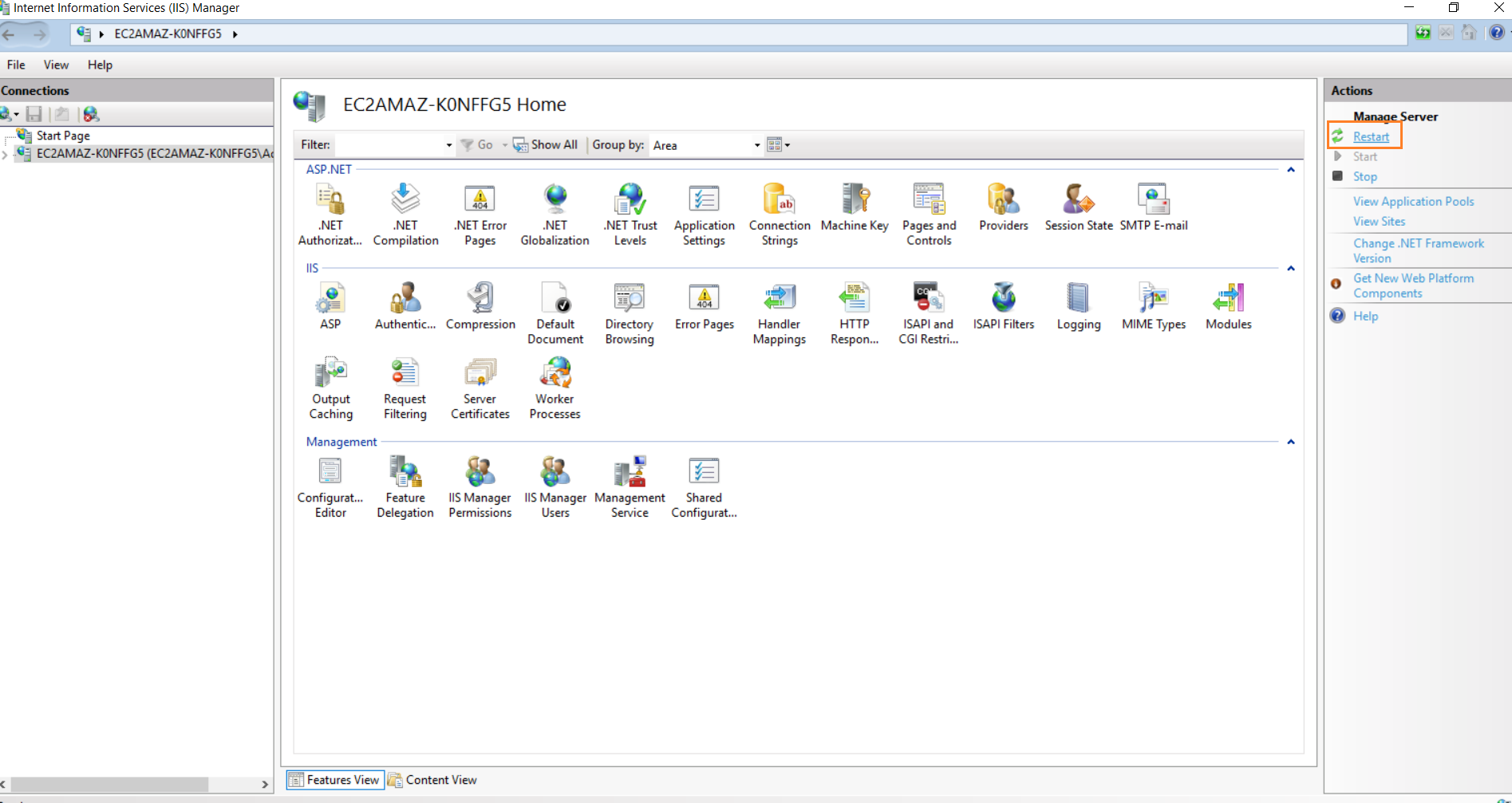
- Start the Tomcat9 server
- Access M-Files under M:/
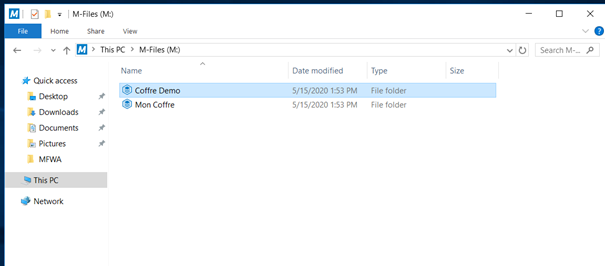
- Select your safe
- Drag and drop a document to open it with ARender