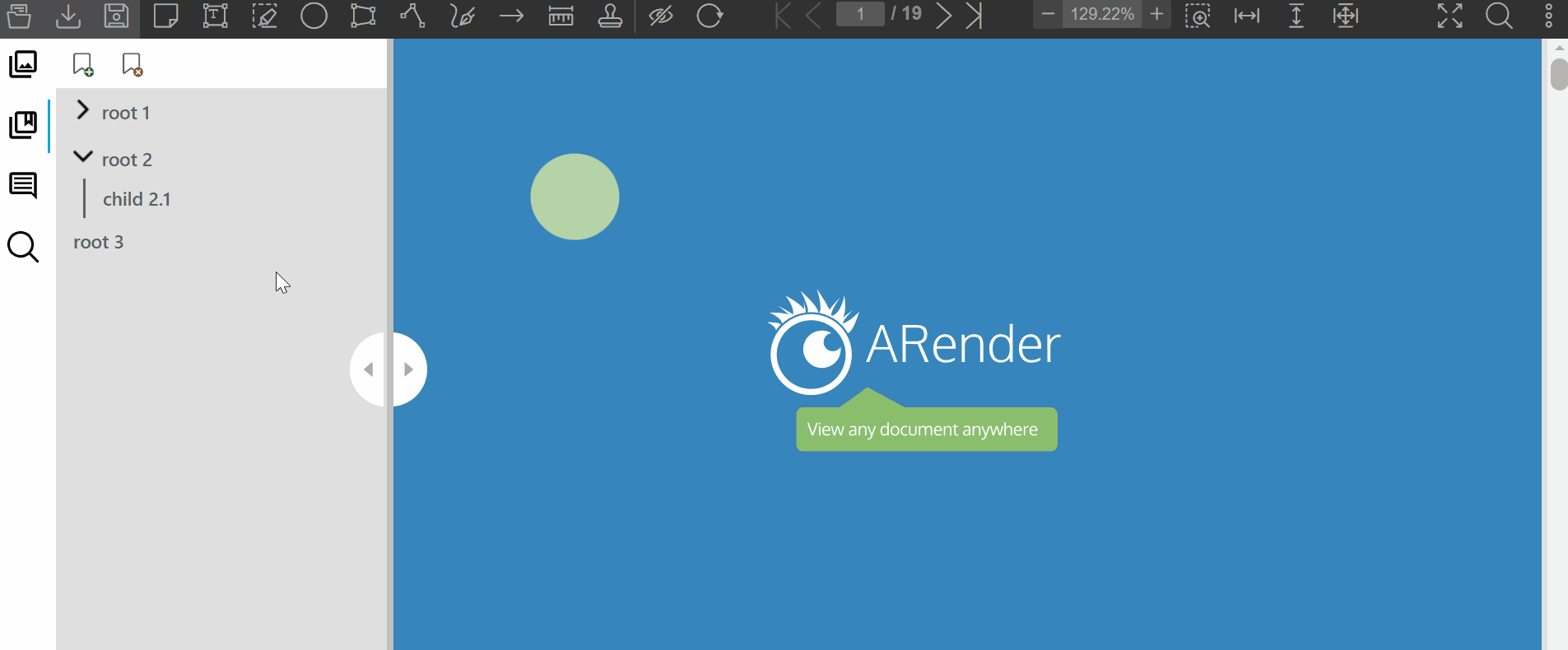Bookmarks
You can access the bookmarks by clicking on the bookmark explorer that will open the bookmarks panel.
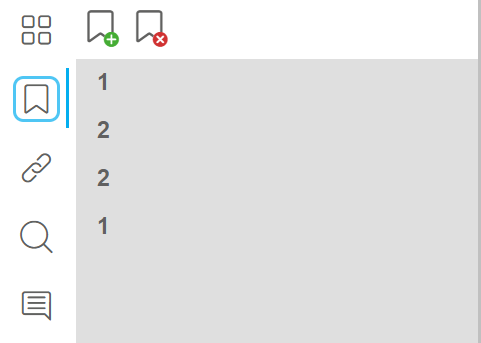
A bookmark has a title and a link to a page in the document.
Adding a bookmark
To create a bookmark, click on the icon to add it.  When creating it, you must add the title of the bookmark. The current page number will be used as a link.
If you want to add a bookmark to another bookmark, you select the parent bookmark and click the add button.
When creating it, you must add the title of the bookmark. The current page number will be used as a link.
If you want to add a bookmark to another bookmark, you select the parent bookmark and click the add button.
You can also select the bookmark, right click and add a bookmark.
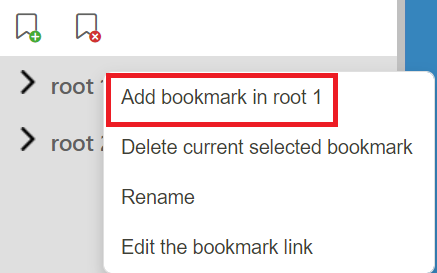
Remove a bookmark
To remove a bookmark, you can select it and click the remove button.

You can also select the bookmark, right click and delete the current bookmark.
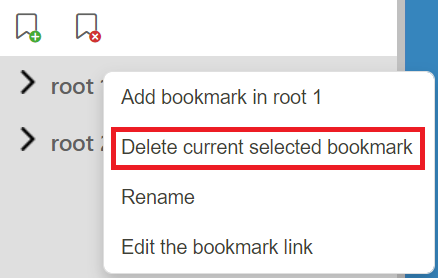
In both cases, a confirmation popup will appear. If the deleted bookmark does not have a child, this popup will appear: 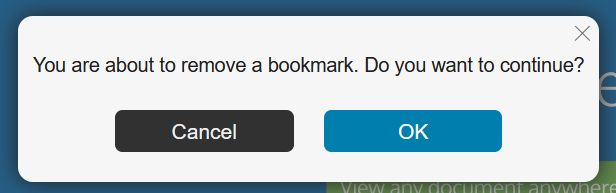 If the deleted bookmark has children, this popup will appear:
If the deleted bookmark has children, this popup will appear: 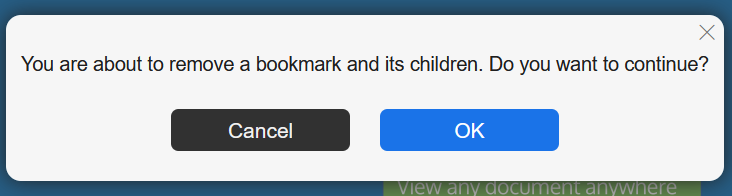
Without selecting, you can delete a bookmark by clicking on the delete button. This popup appears: 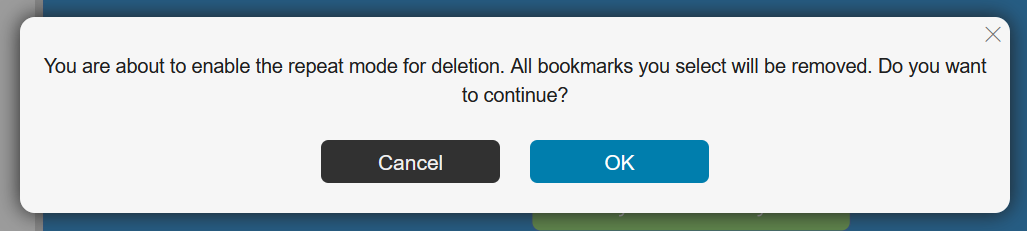 If you validate, the button will switch to repeat mode,
If you validate, the button will switch to repeat mode,  as soon as you click on a bookmark it will be deleted. To disable this mode, click on the delete button again.
as soon as you click on a bookmark it will be deleted. To disable this mode, click on the delete button again.
If you delete a parent bookmark, its children will also be deleted.
Modify a bookmark
To rename a bookmark there are two possibilities:
- By double-clicking on it and change the text
- By right click on the target bookmark and select the “Rename” option in the contextual menu
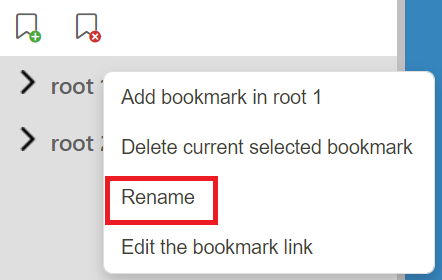
Change the bookmark link
To change the page number in the bookmark link, select the bookmark, right-click and change the link.
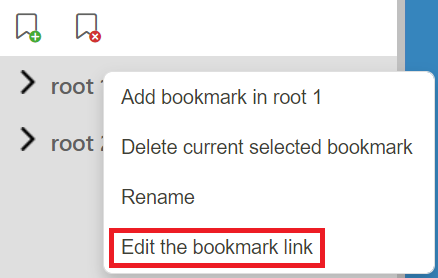 A popup appears, you need to enter your new page number and confirm.
A popup appears, you need to enter your new page number and confirm.
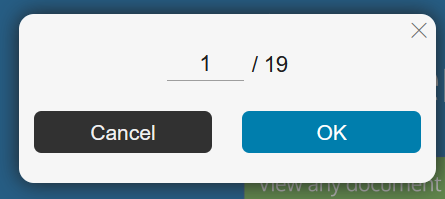
Drag and drop
It is possible to move a bookmark by dragging and dropping it to its new place.
During the drag drop, a blue line shows you where the bookmark would be added.