FileNet connector
ARender for IBM FileNet
ARender has a pre-configured connector for IBM FileNet P8 (4.x) and IBM FileNet Content Manager (5.x).
| Parameter | Description |
|---|---|
| id | Unique id of document version |
| vsId | VersionSeries id allowing to fetch last version of a document |
| objectStoreName | The name of the ObjectStore used to store the document |
| objectType | Document type: document, folder, containerXML, mixedObjects (optional for documents) |
Some examples:
-
To open a document stored in FileNet P8, try:
http://{arender_server}/ARender.html?id={345A81-KT7SK95747S-5IS8-8SK0}&objectStoreName=OS1 -
To open simultaneously two documents with the mixedObjects syntax:
http://{arender_serveur}/ARender.html?ids=doc:{345A81-KT7SK95747S-5IS8-8SK0},doc:{F64A9342-6114-4A5C-A5E1-589A2FFB159F}&objectStoreName=OS1&objectType=mixedObjects -
To open simultaneously two documents and a folder:
http://{arender_serveur}/ARender.html?objectStoreName=OS1&ids=doc:{3DBE573A-1AC9-4B08-8CB1-8F9495619954},doc:{F64A9342-6114-4A5C-A5E1-589A2FFB159F},folder:{55714817-BDAC-4C8A-9EFB-963E4620A4E4}&objectType=mixedObjects
Opening a single document
To open a specific version of the document :
-
Syntax:
http://{arender_server}/ARender.html?objectStoreName={objectStoreName}&id={documentId} -
Syntax:
http://{arender_server}/ARender.html?objectStoreId={objectStoreId}&id={documentId}
To open the latest version of the document :
-
Syntax:
http://{arender_server}/ARender.html?objectStoreName={objectStoreName}&vsId={documentVersionId} -
Syntax:
http://{arender_server}/ARender.html?objectStoreId={objectStoreId}&vsId={documentVersionId}
Opening a Folder
To open all the documents in the folder, and all the sub-folders recursively :
-
Syntax:
http://{arender_server}/ARender.html?objectStoreName={objectStoreName}&objectType=folder&id={folderId} -
Syntax:
http://{arender_server}/ARender.html?objectStoreId={objectStoreId}&objectType=folder&id={folderId}
Two-steps loading phase using /arendergwt/openExternalDocument
Building the URL required by ARender may imply providing information to the end-user’s browser which we would like to hide. The two-step loading phase mechanism is here for this purpose. The document is first registered within ARender from the calling application. The URL provided to the end-user only contains a generic meaningless UUID the user can not hack, save or even share. The /arendergwt/openExternalDocument resource provides this way to register document resources indirectly.
Both /arendergwt/openExternalDocument and ARender.html use the list of registered URL parser modules to parse incoming URLs, but results vary.
-
ARender.html directly opens the ARender GUI.
-
/arendergwt/openExternalDocument only generates a volatile UUID corresponding to the parsing of the document. This UUID can then be used to open the document.
The two-steps loading is as follows :
http://{arender_server}/arendergwt/openExternalDocument?{keyValueArguments}
Generates a volatile UUID.
http://{arender_server}/ARender.html?uuid={generatedUUID}
Loads the GUI and opens the corresponding document.
Some example :
- Open an external document retrieved by http :
http://{arender_server}/ARender.html?url=http://ARender/pdf/pdf/PDFReference15_v5.pdf
- Using a two-step loading :
http://{arender_server}/arendergwt/openExternalDocument?url=http://ARender/pdf/pdf/PDFReference15_v5.pdf
Generates the UUID d04cca4f-e159-3eec-b85f-21aa3ac79984 (the URL is hashed using UUID standard method) And can be open with :
http://{arender_server}/ARender.html?uuid=d04cca4f-e159-3eec-b85f-21aa3ac79984
Loads the corresponding URL.
POST and IBM FileNet AREnder plugin - xmlDescriptor
The xmlDescriptor is an XML file that can be used by the calling application to build a structured list of documents stored in FileNet and show them directly in a single ARender instance.
<?xml version="1.0" encoding="UTF-8"?>
<folder title="My virtual folder root">
<folder title="A first folder">
<document title="Facture en français" id="{2659D649-D21D-4E03-9448-3F6B4EB9BFB5}"/>
<document title="Autre Facture" id="{18810D4A-A438-4192-9B6F-05CCC09CE5A7}"/>
</folder>
<folder title="A second folder">
<document title="Another invoice here" id="{4CC448B2-4C8B-4F94-AF36-3A3B764EE947}"/>
<document title="Document interdit" id="{3613A122-9251-4B71-A7C5-89A25AB713B1}"/>
</folder>
</folder>
This XML file must be sent to the /arendergwt/openExternalDocument page using a POST query :
http://{arender_server}/arendergwt/openExternalDocument?objectStoreName=AnyObjectStore&objectType=contentContainerXML
The objectStoreName is mandatory to trigger the FileNet CE URL parsing module, but it is not used per se in the process. The result of the query is a UUID corresponding to the registration of this multi-selection, which in turn can be used in the following URL:
http://{arender_server}/ARender.html?objectStoreName={objectStore name}1&objectType=multiSelect&multiSelectId={multi-select Id}
Document access
Regarding authentication mode, two provider types can be used to provide document access.
Sharing FileNet session
In the same JVM (or at least in a shared JAAS context) using IIOP protocol:
| Parameter | Description |
|---|---|
| content_engine_server | URI of Content Engine using the IIOP protocol |
arender.server.filenet.authentication.method=jaasObjectStoreProvider
arender.server.filenet.ce.url=iiop://{content_engine_server}:2809/FileNet/Engine
Technical account
Using a technical account to connect to FileNet Content Platform Engine requires the below modifications.
Disable security constraints
Comment the security-constraint and security-role pre-configured.
<?xml version="1.0" encoding="UTF-8"?>
<web-fragment xmlns:xsi="http://www.w3.org/2001/XMLSchema-instance" xmlns="http://java.sun.com/xml/ns/javaee" xmlns:web="http://java.sun.com/xml/ns/javaee/web-app_2_5.xsd" xsi:schemaLocation="http://java.sun.com/xml/ns/javaee http://java.sun.com/xml/ns/javaee/web-fragment_3_0.xsd" id="WebAppFragment_ID" version="3.0">
<name>web_fragment_ecm</name>
<!--security-constraint>
<web-resource-collection>
<web-resource-name>action</web-resource-name>
<description>Define the container secured resource</description>
<url-pattern>/ArondorViewer.jsp</url-pattern>
<url-pattern>/ARender.jsp</url-pattern>
<url-pattern>/ARender.html</url-pattern>
<url-pattern>/DownloadDocumentWithAnnotations.jsp</url-pattern>
<url-pattern>/arendergwt/*</url-pattern>
<url-pattern>/openExternalDocument.jsp</url-pattern>
</web-resource-collection>
<auth-constraint>
<role-name>All Authenticated</role-name>
</auth-constraint>
<user-data-constraint>
<description>User data constraints</description>
<transport-guarantee>NONE</transport-guarantee>
</user-data-constraint>
</security-constraint>
<security-role>
<description>All Authenticated</description>
<role-name>All Authenticated</role-name>
</security-role-->
</web-fragment>
Modify the user context
Modify the bean having the id urlFilter (by default configured with JAASUserFilter class), by the one below:
<bean id="urlFilter"
class="com.arondor.viewer.server.security.RequestParameterAuthenticationFilter">
<property name="authenticationManager" ref="authenticationManager" />
</bean>
Configure the HTTP connexion
| Parameter | Description |
|---|---|
| content_engine_server | URI of Content Engine based on FileNet WS (MTOM ou DIME) |
| p8_identifiant | Username of technical account |
| p8_password | Password of technical account |
arender.server.filenet.authentication.method=loginPasswordObjectStoreProvider
arender.server.filenet.ce.url=http://{content_engine_server}/wsi/FNCEWS40MTOM/
arender.server.filenet.ce.login={p8_identifiant}
arender.server.filenet.ce.password={p8_password}
Configuration the annotation format to be saved in FileNet
Save annotations as XML FileNet format
Default configuration, nothing to do here.
Save annotation as XFDF
Simply add the line below to the following file:
arender.server.default.annotation.accessor=xfdfAnnotationAccessor
Metadata fetching
<bean id="documentPropertiesConfiguration"
class="com.arondor.viewer.filenetce.config.DocumentPropertiesConfiguration">
</bean>
Include system metadata
By default, no system metadata is fetched. In order to force it, you need to add/edit includedSystemProperties property.
<property name="includedSystemProperties">
<list>
<value>DateCreated</value>
<value>DateLastModified</value>
<value>Creator</value>
<value>LastModifier</value>
</list>
</property>
Exclude custom metadata
By default, all custom metadata are fetched and displayed. In order to force exclusion of some ones, you need to add/edit excludedCustomProperties property
<property name="excludedCustomProperties">
<list>
<value>FactureRef</value>
</list>
</property>
If the following error appears: No LoginModules configured for FilenetP8WSI, an additional configuration is required:
-
Save the file jaas.conf.WebSphere in a folder on the WAS server
-
Add the following parameter to ARender’s JVM:
-Djava.security.auth.login.config=[Path_to_jaas_file.conf.WebSphere]How to:
- Navigate to the menu Server and select the related server.
- open Java and Process Management and click on Process Definition.
- In Start command arguments add the argument.
From an user interface
IBM Workplace & Workplace XT
In order to define which document types have to be opened within ARender, you need to edit the configuration file content-redir.properties (for Workplace XT, in folder: C:\Program Files\FileNet\Config\WebClient) as follows:
{mimeType}=/../ARender/ARender.html?{JSP_QUERY_STRING}
IBM Content Navigator
A specific plugin has been implemented to integrate ARender within ICN.
To use it, follow the instruction below:
-
Connect to Content Navigator.
-
Go to the ‘Administration View’ and click on ‘Plug-ins’
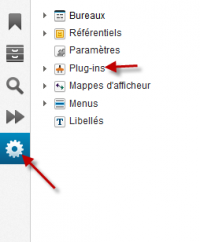
-
Click on the button “New Plugin-in”.
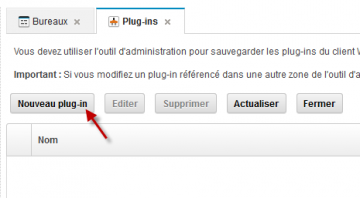
-
Enter the JAR file path and click on ‘Load’. (Example: C:\sources\arender-web-ui*arondor-arender-navigator-plugin-2.2.1.jar)
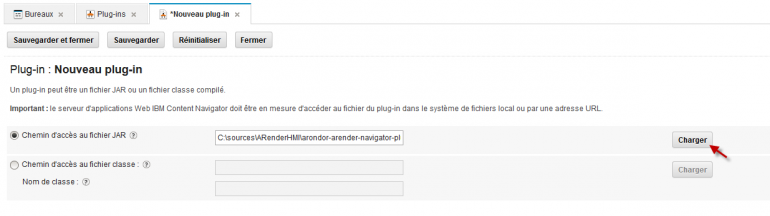
-
Fill ‘ARender context root’ field with ARender’s address (hots + port + context root). Like below:
 If you want the plugin to automatically detect the host name and replace
it in the configuration when called, use the keyword
If you want the plugin to automatically detect the host name and replace
it in the configuration when called, use the keyword
--arender.hostname--. -
Click on the ‘Save’ button.
-
Click on Edit and check that the plugin is correctly installed.
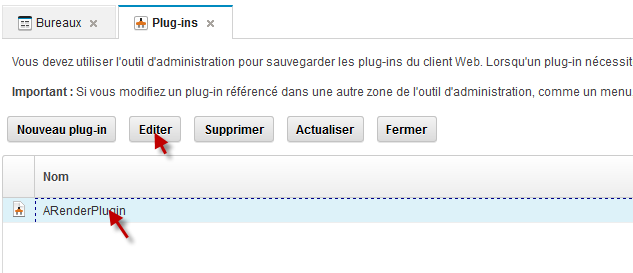
-
Map the new viewer. Go to ‘Viewer Maps’
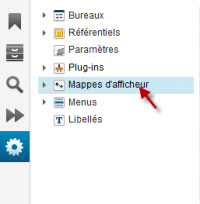 The default map is called ‘Default viewer map’ and is not editable.
The default map is called ‘Default viewer map’ and is not editable. -
Click on it and then click on copy.

-
Click on “New Mapping”. Then select ‘Filenet Context Manager’ for the Repository type. Then select ARenderPluginViewer in the list of viewer available.

-
You can now choose the MIME Types you want to open with ARender, then click on OK.

-
To use this Map, you just need to link it to a Desktop (Desktop tab -> Edit the desktop -> Select the Map in the Viewer Map list)
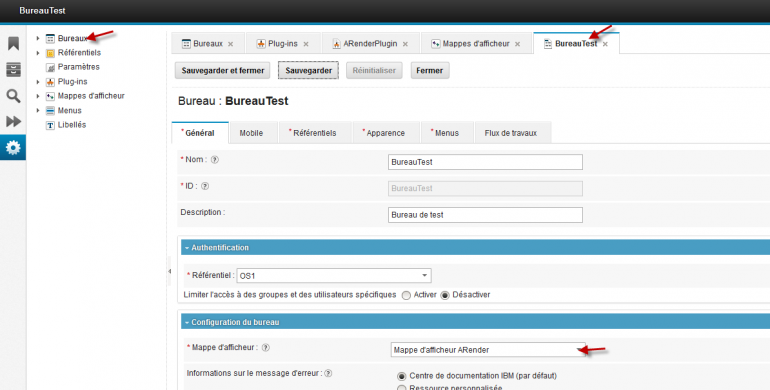
Advanced features
Document Builder with advanced merge of metadata
Description and configuration
For each input Document Builder FileNet document :
- If all documents share the same property, with the same value
- The property and the value are propagated
- If the property is common to all documents, but the values are diverging
- The property is propagated, but the value is zero-ed with the following logic :
- String types will receive an empty String value
- Integer/Double types will be set to 0
- Date types will be set to the current Date of the Builder operation
- Boolean types will be false
- List types will be populated of a List of the correctly typed single element (empty lists not supported by the engine)
- The property is propagated, but the value is zero-ed with the following logic :
- If the property is existing in a single document
- By default, the property will not be propagated, unless specified by its SymbolicName in the configuration
In order to propagate a unique property by its SymbolicName, you can add those in the following ARender Web-UI property, in a comma separated list.
arender.server.filenet.document.builder.update.first.document.properties.advanced.updater.propagation.symbolic.names
How to activate the advanced merge of metadata
In order to activate this feature you will have to edit the following ARender Web-UI property :
arender.server.filenet.document.builder.update.first.document.properties.copy.bean.name
The two possible values are legacyFileNetPropertiesCopy (to keep the legacy behavior, by default), or advancedFileNetPropertiesMerger to active the new feature.
If you want to have the same behavior as well when updating a document content (and not only when creating document) you will have to add the following bean to the configuration :
<bean id="filenetDocumentUpdaterNewVersion"
class="com.arondor.viewer.filenetce.helper.impl.FileNetDocumentUpdaterNewVersion">
<property name="fileNetPropertiesUpdater"
ref="${arender.server.filenet.document.builder.update.first.document.properties.copy.bean.name}"/>
</bean>
By default, this bean does not possess a fileNetPropertiesUpdater to keep its legacy behavior. With this configuration, the bean will follow the same behavior as the one configured for creating new documents.
Forbid document creation/update in specific ObjectStores, by IDs
In order to disable the creation or update of documents from some specific FileNet ObjectStores, we added a configuration so that you can list (separated by commas) theirs IDs :
arender.server.filenet.document.builder.unauthorized.object.store.ids=
The IDs listed in the configuration property will be protected from any Document Builder operation, and throw an exception when trying to do one regardless.
By default, this list is shipped empty, to keep legacy behavior.
Disable DocumentBuilder feature for checkout/archived documents
It is possible to disable the DocumentBuilder feature for checkout/archived documents via the activation of the below property:
arender.server.filenet.document.builder.disabled.for.checkout.and.archived.documents=true
Configuration of watermark display
You can configure the watermark display depending on user group and/or Filenet document class.
To activate the watermark depending on groups and/or document classes, you need to add this property :
arender.server.watermark.display.provider=fileNetDisplayWatermarkProvider
To display watermark to all user in certain groups :
#Comma-separated values that indicates which FileNet groups should have the watermark defined in arender.watermark.bean.name
arender.server.watermark.filenet.group.with=
To not display watermark to all user in certain groups :
#Comma-separated values that indicates which FileNet groups should not have the watermark defined in arender.watermark.bean.name
arender.server.watermark.filenet.group.without=
To display watermark depending on Filenet document class (From 4.1.0 to 4.2.x) :
#Comma-separated values that indicates which FileNet document classes should have the watermark defined in arender.watermark.bean.name
arender.server.watermark.filenet.document.class.with=
To display watermark depending on Filenet document class (Since 4.3.0) :
#Comma-separated values that indicate which FileNet document classes should have the watermark defined in arender.watermark.bean.name
arender.server.watermark.filenet.document.class=
Advanced watermark configuration
To define a watermark depending on Filenet DocumentClass and/or user group, you need to define a watermark usage for each watermark needed. By default:
<bean id="fileNetWatermarkUsageDefinition"
class="com.arondor.viewer.filenetce.annotation.FileNetWatermarkUsageDefinition"
scope="singleton">
<property name="displayWatermarkBeanName" value="${arender.watermark.bean.name}"/>
<property name="filenetDocumentClass" ref="fileNetDocumentClassList"/>
<property name="ldapGroupWithWatermark" ref="ldapGroup"/>
<property name="ldapGroupWithoutWatermark" ref="ldapGroupException"/>
</bean>
<!-- List of FileNet DocumentClass will be affected by the watermark usage definition-->
<bean id="fileNetDocumentClassList"
class="org.springframework.util.StringUtils"
factory-method="commaDelimitedListToStringArray">
<constructor-arg value="${arender.server.watermark.filenet.document.class}"/>
</bean>
<!-- List of LDAP group that will have the watermark-->
<bean id="ldapGroup"
class="org.springframework.util.StringUtils"
factory-method="commaDelimitedListToStringArray">
<constructor-arg value="${arender.server.watermark.filenet.group.with}"/>
</bean>
<!-- List of LDAP group that will not have the watermark-->
<bean id="ldapGroupException"
class="org.springframework.util.StringUtils"
factory-method="commaDelimitedListToStringArray">
<constructor-arg value="${arender.server.watermark.filenet.group.without}"/>
</bean>
Examples
You can create a new simple watermark usage definition :
<bean id="newWatermarkDefinition"
class="com.arondor.viewer.filenetce.annotation.FileNetWatermarkUsageDefinition"
scope="singleton">
<property name="displayWatermarkBeanName" value="myWatermarkBean"/>
</bean>
You can create a new watermark usage definition by filtering with LDAP group :
<bean id="newWatermarkDefinition"
class="com.arondor.viewer.filenetce.annotation.FileNetWatermarkUsageDefinition"
scope="singleton">
<property name="displayWatermarkBeanName" value="myWatermarkBean"/>
<property name="ldapGroupWithWatermark" ref="ldapGroupExample"/>
</bean>
<!-- List of LDAP group that will have the watermark-->
<bean id="ldapGroupExample"
class="org.springframework.util.StringUtils"
factory-method="commaDelimitedListToStringArray">
<constructor-arg value="myGroup"/>
</bean>
You can create a new watermark usage definition to display watermark for every user except those that are defined here :
<bean id="newWatermarkDefinition"
class="com.arondor.viewer.filenetce.annotation.FileNetWatermarkUsageDefinition"
scope="singleton">
<property name="displayWatermarkBeanName" value="myWatermarkBean"/>
<property name="ldapGroupWithoutWatermark" ref="ldapGroupExample"/>
</bean>
<!-- List of LDAP group that will have the watermark-->
<bean id="ldapGroupExample"
class="org.springframework.util.StringUtils"
factory-method="commaDelimitedListToStringArray">
<constructor-arg value="myGroup"/>
</bean>
You can create a new watermark usage definition depending on FileNet documentClass :
<bean id="newWatermarkDefinition"
class="com.arondor.viewer.filenetce.annotation.FileNetWatermarkUsageDefinition"
scope="singleton">
<property name="displayWatermarkBeanName" value="myWatermarkBean"/>
<property name="filenetDocumentClass" ref="fileNetDocumentClassList"/>
</bean>
<!-- List of FileNet DocumentClass will be affected by the watermark usage definition-->
<bean id="fileNetDocumentClassList"
class="org.springframework.util.StringUtils"
factory-method="commaDelimitedListToStringArray">
<constructor-arg value="${arender.server.watermark.filenet.document.class}"/>
</bean>
Of course, you can mix them to achieve advanced configuration :
<bean id="newWatermarkDefinition"
class="com.arondor.viewer.filenetce.annotation.FileNetWatermarkUsageDefinition"
scope="singleton">
<property name="displayWatermarkBeanName" value="myWatermarkBean"/>
<property name="filenetDocumentClass" ref="fileNetDocumentClassList"/>
<property name="ldapGroupWithWatermark" ref="ldapGroupExample"/>
</bean>
<!-- List of FileNet DocumentClass will be affected by the watermark usage definition-->
<bean id="fileNetDocumentClassList"
class="org.springframework.util.StringUtils"
factory-method="commaDelimitedListToStringArray">
<constructor-arg value="${arender.server.watermark.filenet.document.class}"/>
</bean>
<!-- List of LDAP group that will have the watermark-->
<bean id="ldapGroupExample"
class="org.springframework.util.StringUtils"
factory-method="commaDelimitedListToStringArray">
<constructor-arg value="myLDAPGroup"/>
</bean>
Following line is mandatory to be set :
<property name="displayWatermarkBeanName" value="exampleWatermarkBean"/>
Add watermark usage definition
Then you need to add all watermark usages to the watermark provider :
<!-- EXAMPLE -->
<bean id="fileNetDisplayWatermarkProvider"
class="com.arondor.viewer.filenetce.annotation.FileNetDisplayWatermarkProvider"
scope="singleton">
<property name="fileNetWatermarkDocument" >
<list>
<ref bean="fileNetWatermarkUsageDefinition"/>
<ref bean="newWatermarkDefinition"/>
</list>
</property>
</bean>
Create a PDF/A as new version or new document in document builder
Since the ARender version 4.2.0, two new behaviors have been added in order to be able to create or update a document in PDFA.
Already existing content update behaviors are :
- UPDATE_NO_DOCUMENT
- UPDATE_FIRST_DOCUMENT
- CREATE_NEW_FIRST_DOCUMENT
- UPDATE_ALL_DOCUMENT
The two new ones are :
- UPDATE_FIRST_DOCUMENT_PDFA
- CREATE_NEW_FIRST_DOCUMENT_PDFA
The new behaviors are similar to UPDATE_FIRST_DOCUMENT and CREATE_NEW_FIRST_DOCUMENT except that the file type will be PDFA.
As a prerequisite, it is necessary to have the PDFA rendition module.
Example
From the alterdocumentcontent-configuration.xml file configuration, you can copy the saveActionUpdateFirst and saveActionCreateFirst beans to the arender-custom-integration.xml file and modify the contentUpdateBehavior property as it :
<bean id="saveActionUpdateFirst"
class="com.arondor.viewer.client.pictree.presenter.nodeaction.TreeNodeAction">
<property name="enabled"
value="${documentbuilder.button.updateFirst.enabled}" />
<property name="availability">
<bean
class="com.arondor.viewer.client.pictree.presenter.nodeaction.TreeNodeActionAvailability$IsEnabledAndNotRoot" />
</property>
<property name="buttonTitle">
<ref bean="labels#documentBuilderUpdateFirstDocument" />
</property>
<property name="className" value="pictreeButton saveDocumentUpdateFirstButton" />
<property name="event">
<bean
class="com.arondor.viewer.client.events.documentbuilder.DocumentBuilderSaveDocumentEvent">
<property name="freezeDocument" value="${documentbuilder.save.freeze}" />
<property name="downloadDocument" value="${documentbuilder.save.download}" />
<property name="deleteDocument" value="${documentbuilder.save.delete}" />
<property name="contentUpdateBehavior">
<value
type="com.arondor.viewer.client.api.document.altercontent.AlterContentDescription$ContentUpdateBehavior">UPDATE_FIRST_DOCUMENT_PDFA</value>
</property>
</bean>
</property>
</bean>
<bean id="saveActionCreateFirst"
class="com.arondor.viewer.client.pictree.presenter.nodeaction.TreeNodeAction">
<property name="enabled"
value="${documentbuilder.button.createFirst.enabled}" />
<property name="availability">
<bean
class="com.arondor.viewer.client.pictree.presenter.nodeaction.TreeNodeActionAvailability$IsEnabledAndNotRoot" />
</property>
<property name="buttonTitle">
<ref bean="labels#documentBuilderCreateFirstDocument" />
</property>
<property name="className" value="pictreeButton saveDocumentCreateFirstButton" />
<property name="event">
<bean
class="com.arondor.viewer.client.events.documentbuilder.DocumentBuilderSaveDocumentEvent">
<property name="freezeDocument" value="${documentbuilder.save.freeze}" />
<property name="downloadDocument" value="${documentbuilder.save.download}" />
<property name="deleteDocument" value="${documentbuilder.save.delete}" />
<property name="contentUpdateBehavior">
<value
type="com.arondor.viewer.client.api.document.altercontent.AlterContentDescription$ContentUpdateBehavior">CREATE_NEW_FIRST_DOCUMENT_PDFA</value>
</property>
</bean>
</property>
</bean>
Updating metadata
The servlet updateDocumentMetadataServlet is dedicated to updating Filenet document metadata with a POST call.
Here is an example of the POST call, where {documentId} is to be replaced by the documentId of the targeted document :
http://{HOST_ARENDER}/arendergwt/updateDocumentMetadataServlet?uuid={documentId}
Then, the body of the request will accept a JSON structure defining each metadata name to modify and the associated value. The propertyKey correspond to the symbolicName and displayName properties of Filenet. The propertyValue is the value that the metadata will take.
{
"propertyKey1" : "propertyValue1",
"propertyKey2" : "propertyValue2"
}
Changing default document name
In Filenet, it is possible to set an empty document title in the document properties.
If so, as ARender needs a document name to work properly, a default document name should be set.
By default, the name will be set as “Document” but can be changed by modifying the following property :
arender.server.default.filenet.document.name=Document