Image processing
To improve the visibility of elements on certain documents, it is possible to manipulate the contrast and brightness by using a slider ranging from -100 to 100 where 0 is the default value.
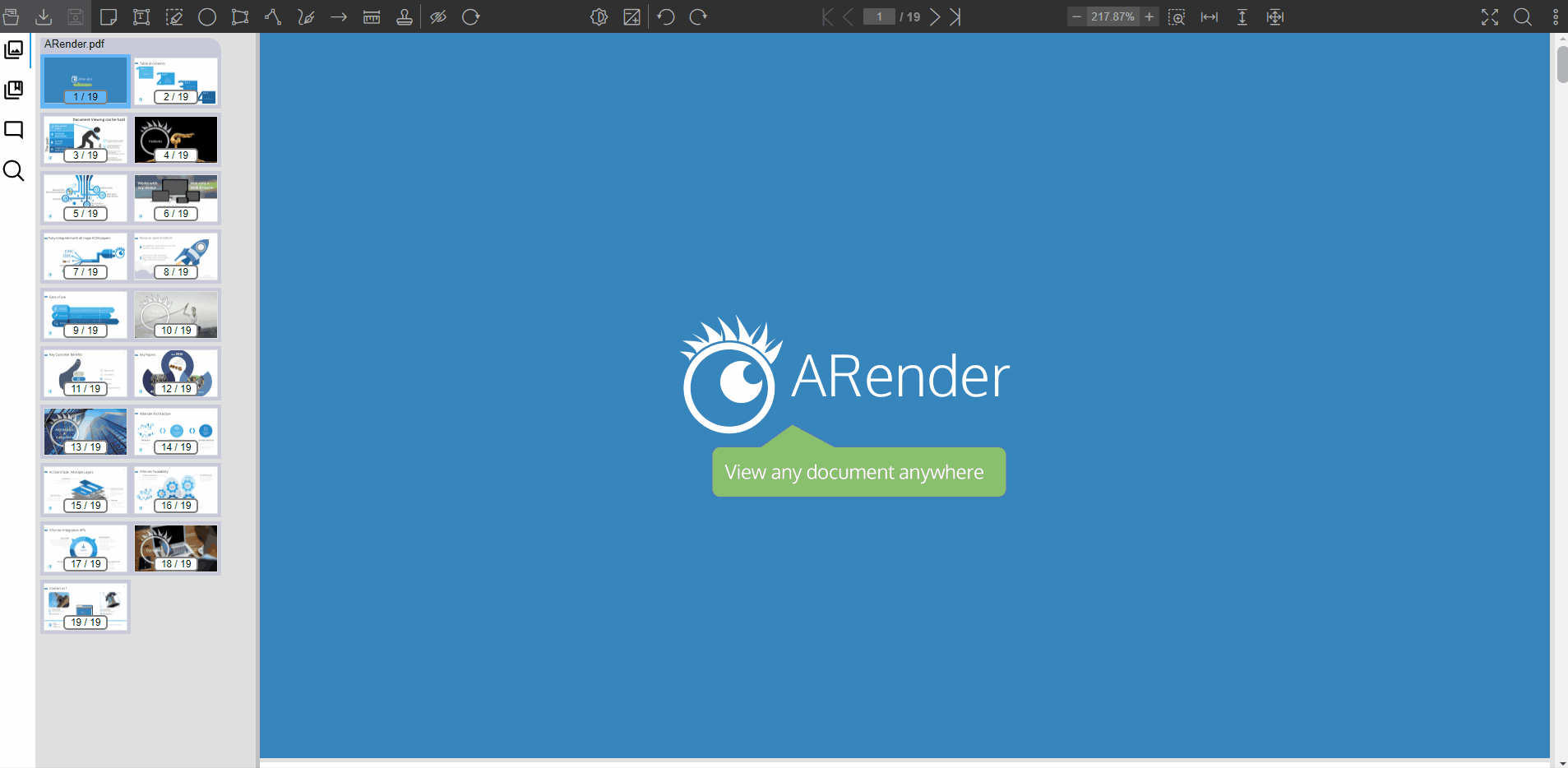
The feature can be activated with the following configuration :
arender.properties
# Activate the top panel imageProcessing button
topPanel.imageProcessMenu=true
Values of the slider can be modified. Those properties are deprecated since version 4.7.0 :
arender.properties
# Sets up the max value of the brightness slider
topPanel.imageProcessMenu.maxBrightness=200
# Sets up the max value of the contrast slider
topPanel.imageProcessMenu.maxContrast=200
# Sets up the default value of the brightness slider
topPanel.imageProcessMenu.defaultBrightness=100
# Sets up the default value of the contrast slider
topPanel.imageProcessMenu.defaultContrast=100
Image processing can be applied in three different ways :
- Current page
- All pages of the current document
- All pages of all opened documents
Before version 4.5.x, you can only apply image processing on every page or current page number on all documents.
Before version 4.5.x
arender.properties
# Enable the image process on all pages
topPanel.imageProcessMenu.doOnAllPage=true
Since version 4.5.x
arender.properties
# Set how image processing is applied : CURRENT_PAGE, ALL_PAGES, ALL_DOCUMENTS
topPanel.imageProcessMenu.process.mode=ALL_DOCUMENTS
Activate image processing buttons
Since version 4.7.x, the buttons to display the sliders individually can be activated with the following properties :
arender.properties
#Activate the brightness slider
topPanel.imageProcessMenu.brightness.enabled=true
#Activate the contrast slider
topPanel.imageProcessMenu.contrast.enabled=true