Navigation
Navigate in a document
ARender provides many easy ways to navigate a document:
Use arrows in the toolbar

Use current page number

You can type the number of the page you want to display ( included from 1 to the total number of pages of your document) in the text area made for it and then press « Enter » or « Tab »
Use the mouse cursor/vertical scrollbar
Use the wheel of your mouse or the vertical scrollbar to scroll through the pages
Use view document pages thumbs tag
You can click on the “view document pages thumbs” tab:
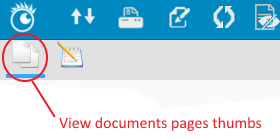
Then click on a page thumb:
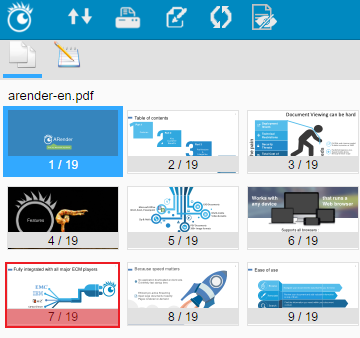
The selected page is displayed on the right panel.
Navigate by the summary
ARender has a menu corresponding to:
- A summary for a Word document
- Bookmarks for a PDF document
- Slide Numbers for a Power Point document
- Navigate by annotations
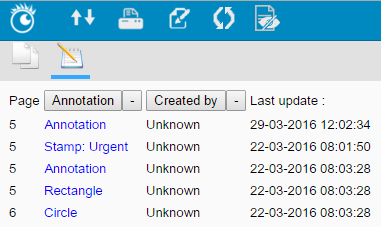
This menu shows the type of annotation or part of the entered text. Annotations are categorized by document and pagination order. Before each annotation, the associated page number is specified.