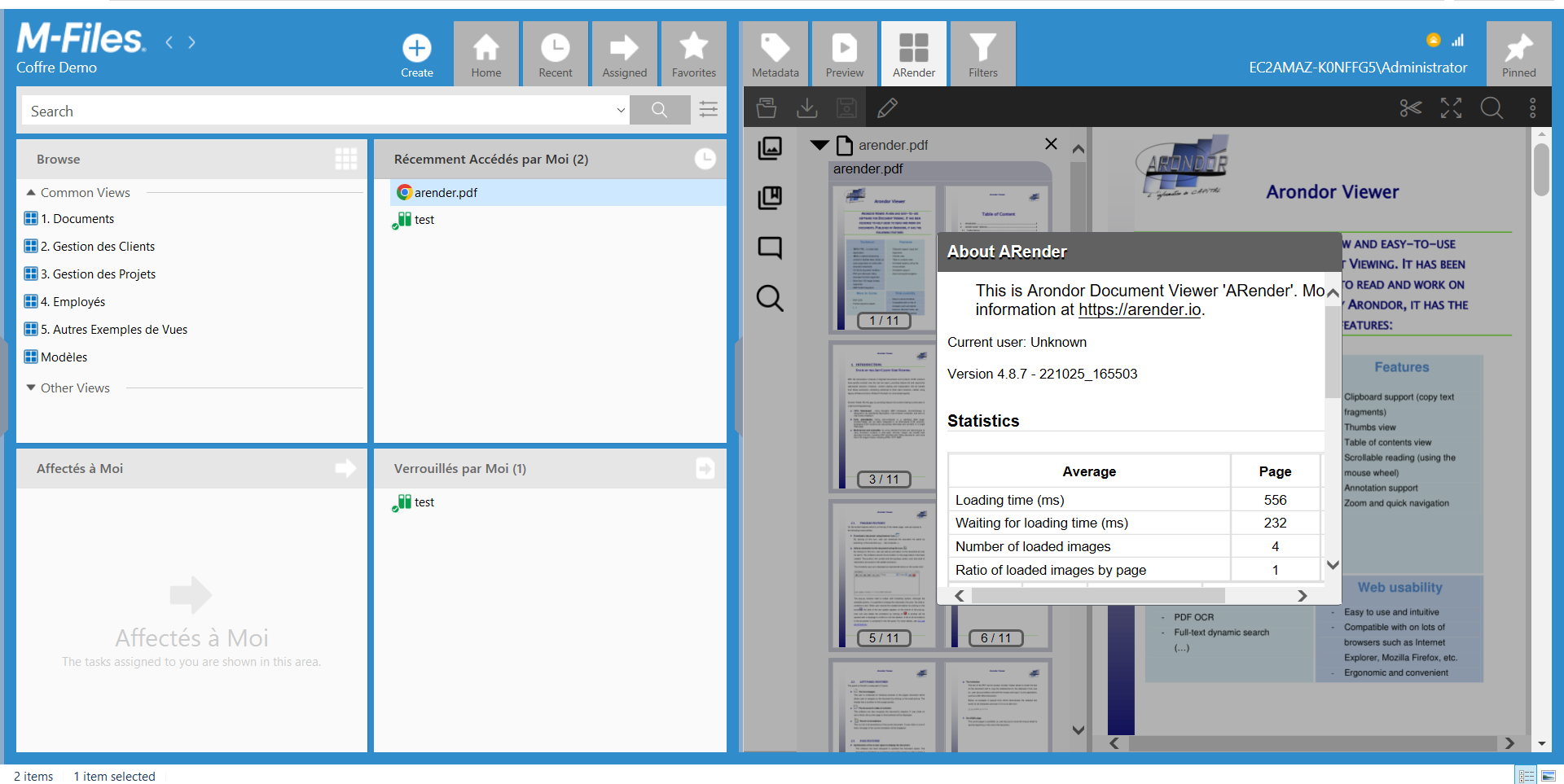New installation
Here we present the Web-UI installation in M-Files.
In our example, we deploy the Web-UI in an environment with:
- Operating system : Windows Server 2016 Datacenter
- M-Files
- A Tomcat9 server
- ARender Web-UI version 2023.10.0
- Have a Functional Rendering. So just follow this documentation.
Steps to Configure the Rendition
- Place the arondor-arender-mfiles-connector-1.0.5.jar under rendition-engine-package-2023.10.0/modules/RenditionEngine/client_libs
- Since 4.8.8, you will need to add under rendition-engine-package-2023.10.0/modules/RenditionEngine in application.properties the following property: authorized.urls=http://localhost/REST/
- Start the ARender Rendition server
Steps to install the Web-UI
Using the username and password previously provided (contact arender-sales@arondor.com if you want access), you can recover the version of the web application used in WAR format here.
Use the Tomcat9 server. You just need to deploy your war (arondor-arender-hmi-2023.10.0.war into and to rename it arondor-arender-mfiles.war), now place it there :
- Program Files
- Apache Software Foundation
- Tomcat 9.0
- webapps
- Tomcat 9.0
- Apache Software Foundation
Copy the previously downloaded arondor-arender-mfiles-connector-1.0.5.jar connector, place it under arondor-arender-mfiles-2023.10.0\WEB-INF\lib.
Afterwards :
- Place those files (below) under arondor-arender-mfiles-2023.10.0\WEB-INF\classes
arender-editor-specific-integration.xml arender-server.properties
Steps to deploy ARender on M-Files
To install ARender on M-Files vault, follow the steps below:
- Download VAF_MFF_ArenderConnector: VAF_MFF_ArenderConnector_22.12.3.mfappx
- Run M-Files Admin console
- Right click on the desired vault and select Applications
- Click Install…
- Select the previously downloaded VAF_MFF_ArenderConnector_22.12.3.mfappx file
- Click Yes if this window shows up
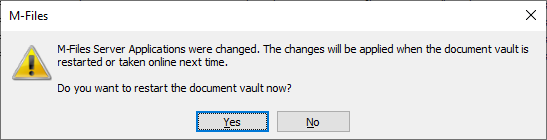
- The application is now installed
- Click Close
- Click Yes if this window shows up
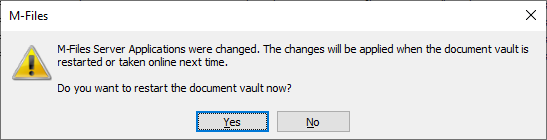
Now that we have installed ARender on M-Files vault, we can start configuring the application.
Steps to configure ARender on M-Files
VAF_MFF_ArenderConnector uses a JSON configuration file. You can manage it through the graphic interface within the M-Files Admin client.
- Run M-Files Admin client
- Click on the arrow next to your vault
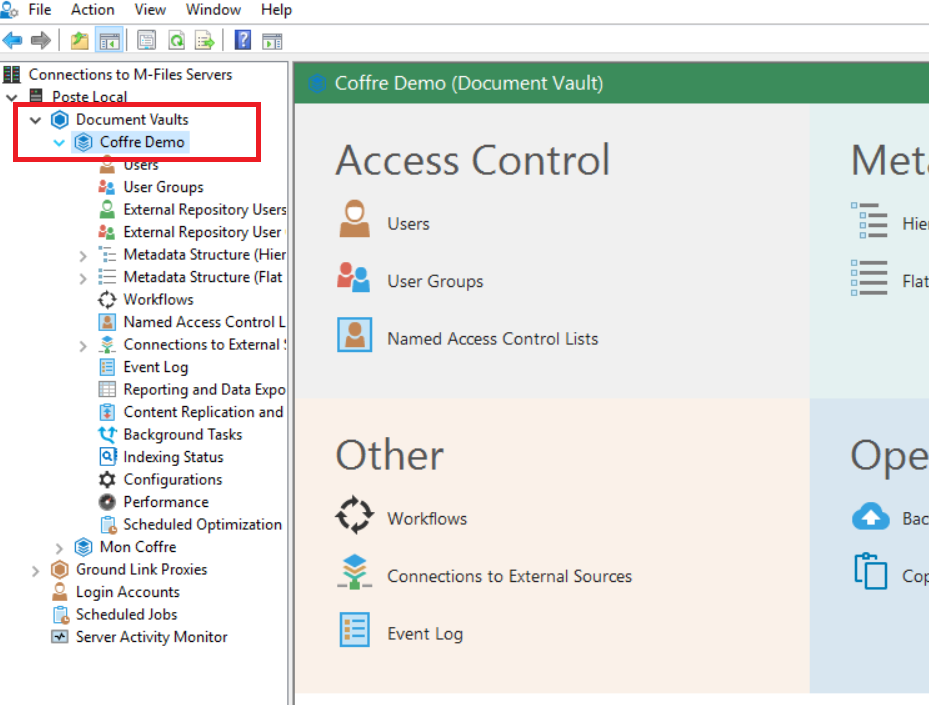
- Click on Configurations for your vault
- Select Other Applications then select VAF_MFF_ArenderConnector. The dashboard appears
- Click on Configuration tab
- Fill in every configuration properties. When clicking the i icon, you will get a help showing up.
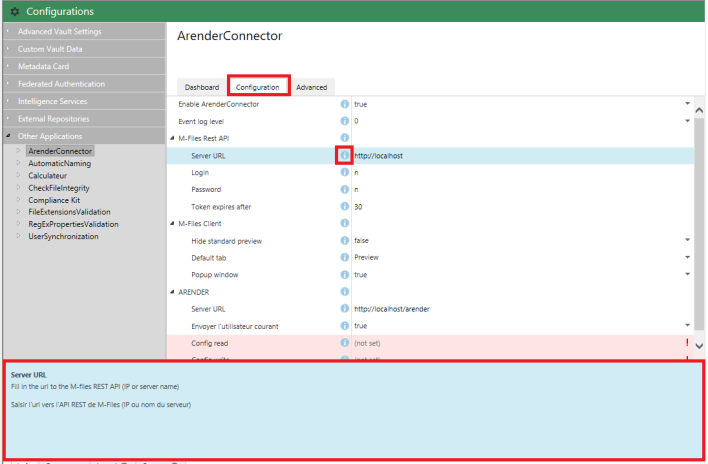
- Once you have configured, click Save
Steps to open a document with M-Files
- Restart the IIS server
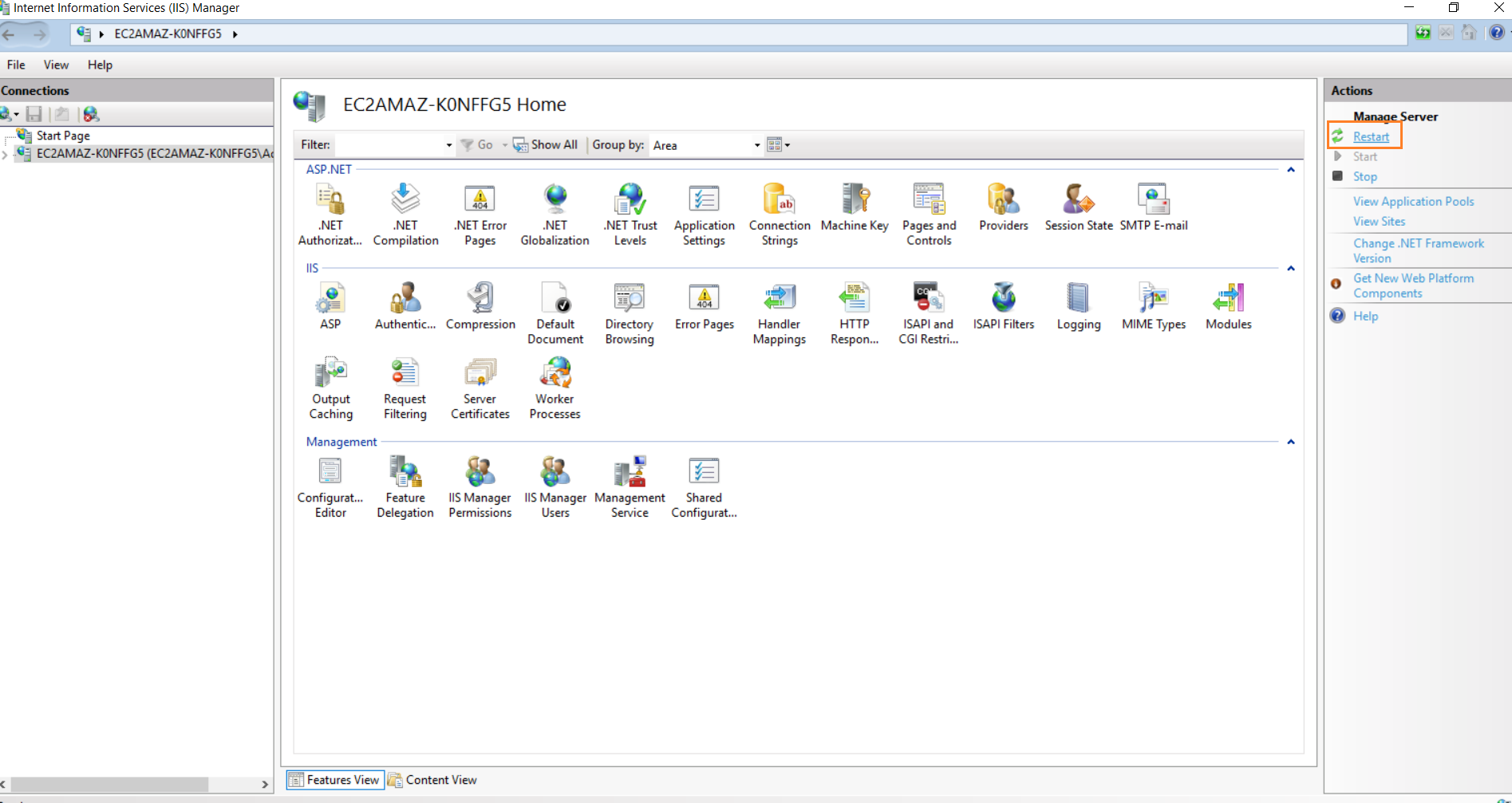
- Start the Tomcat9 server
- Access M-Files under M:\
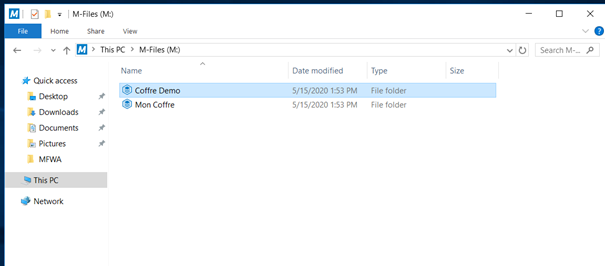
- Select your safe
- Drag and drop a document to open it with ARender