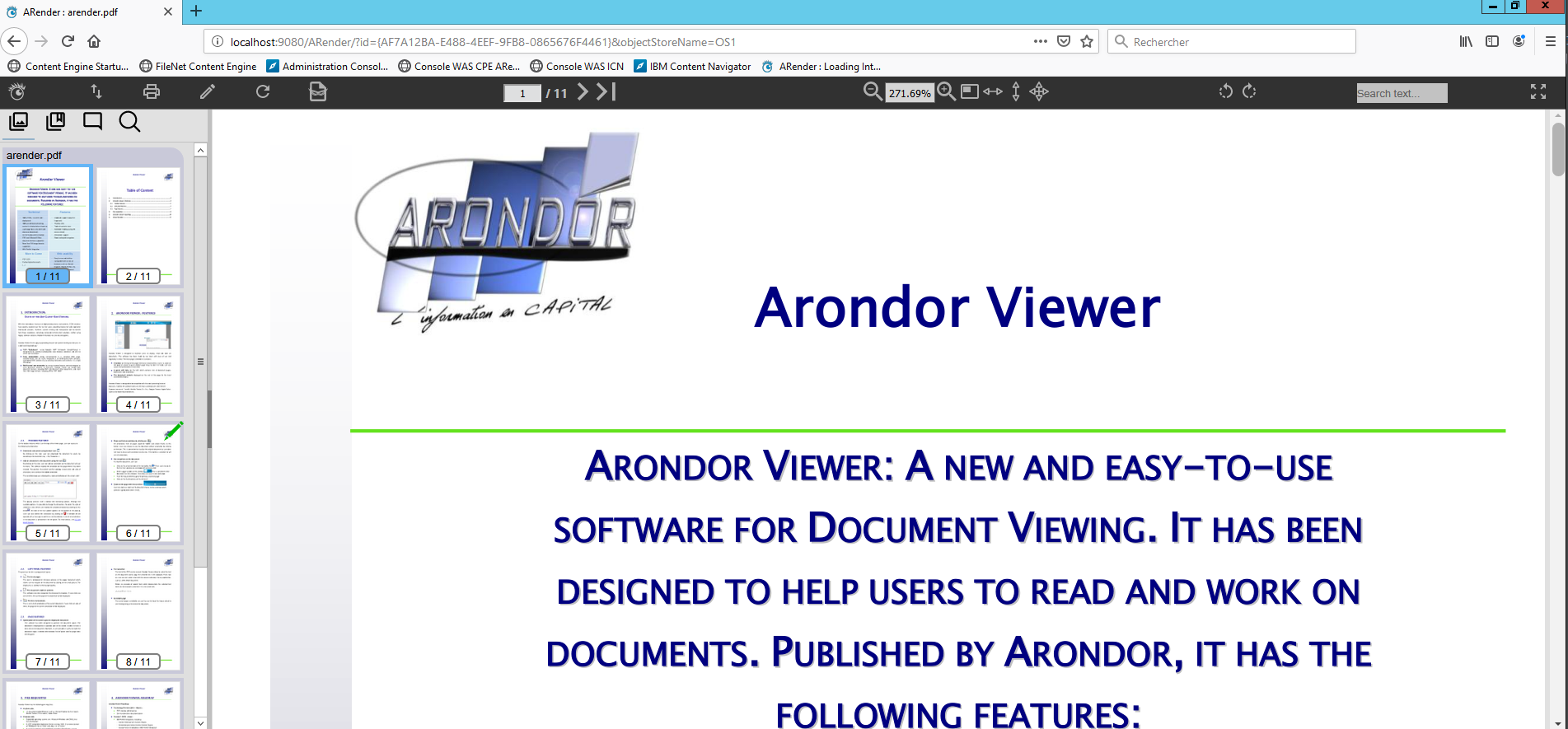ARender for FileNet in IBM Websphere Application Server (recommended)
Below the deployment of ARender HMI for FileNet in IBM WebSphere application server.
In our example, we are deploying the presentation server in an environment with:
- Operating System: Windows Server 2016
- Filenet 5.5
- Websphere 9.0.5.0 Application Server
- ARender HMI for FileNet version 4.8.21
Retrieve the ARender HMI EAR archive for FileNet
Using the username and password beforehand provided, you can retrieve the web application in EAR format here.
WebSphere requirements
Deployment of the EAR in IBM WebSphere
-
Open a WebSphere console at https://serveur_websphere:9043/ibm/console
-
Go in “Applications” tab, then click on “WebSphere enterprise applications”
-
To launch installation, click on “Install”
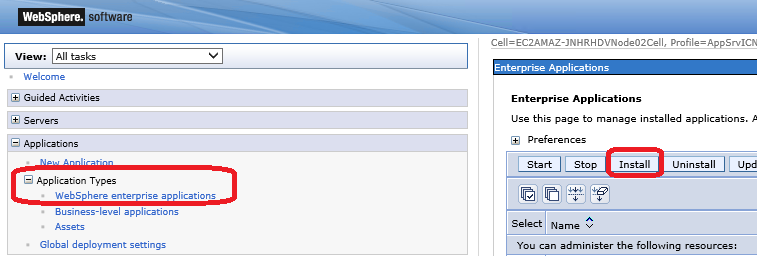
- Choose the EAR path to deploy and click on “Next”
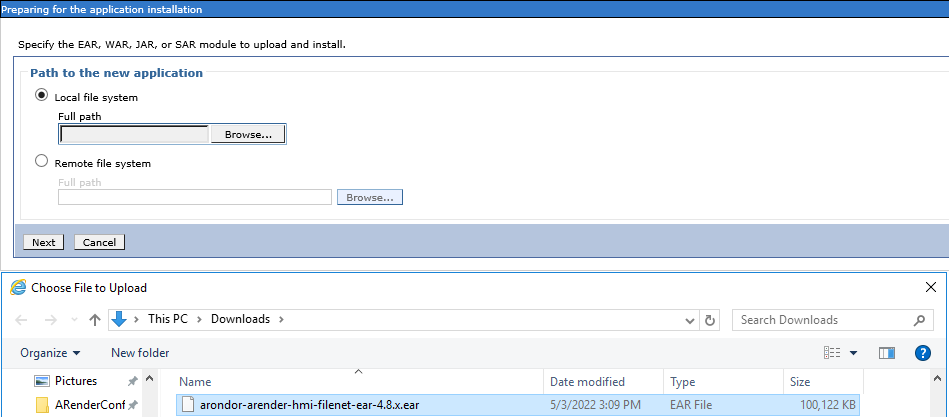
- To accept default parameters, click on “Next”
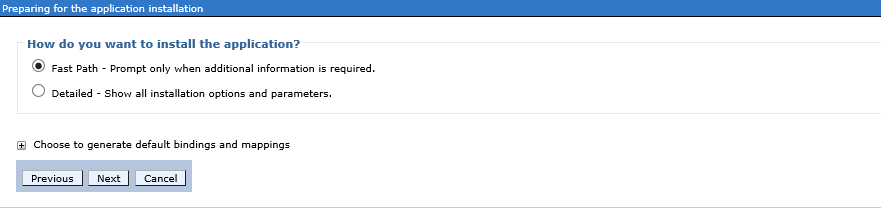
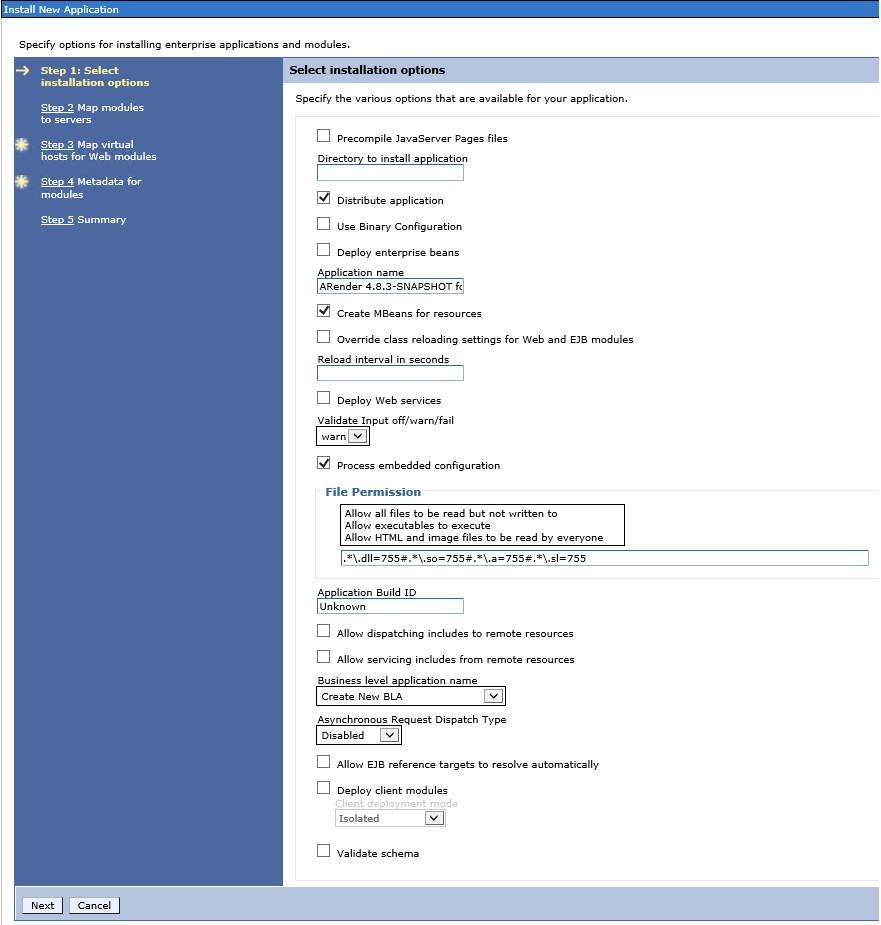
- Select webserver(s) and/or server(s) of the Workplace, then click on “Next”
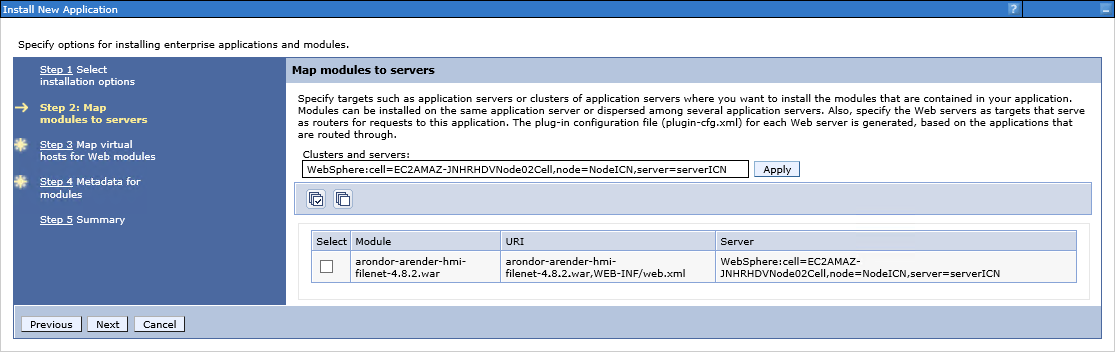
- To accept the parameters by default (virtual host: default_host), click on “Next”
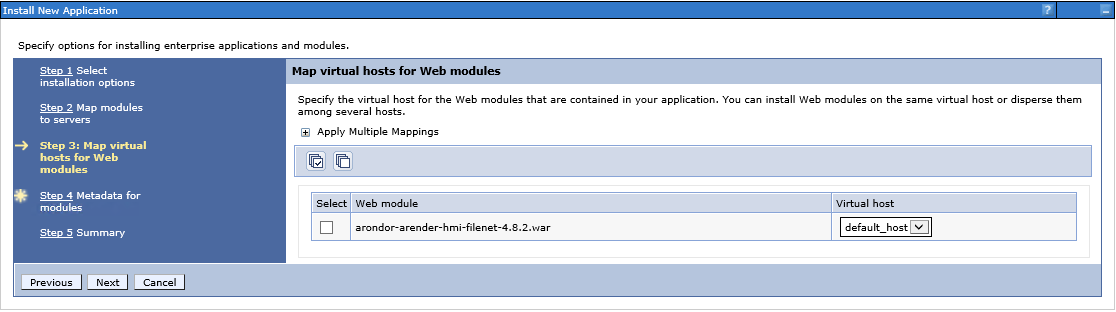
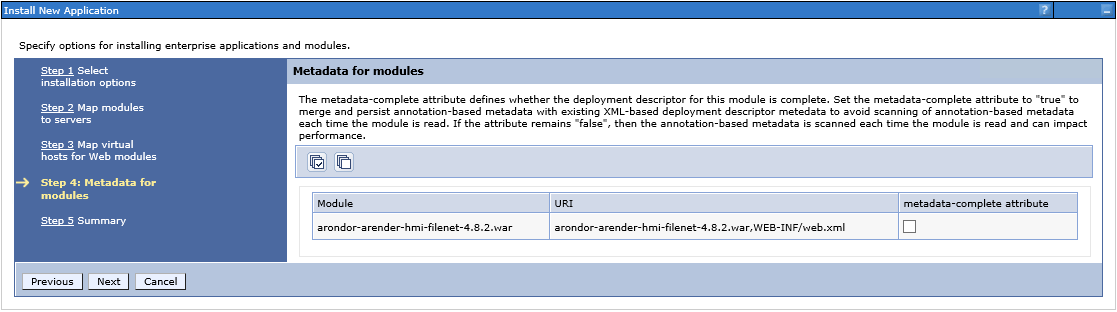
- In recap window, click on “Finish” to begin the installation with these parameters after checking them
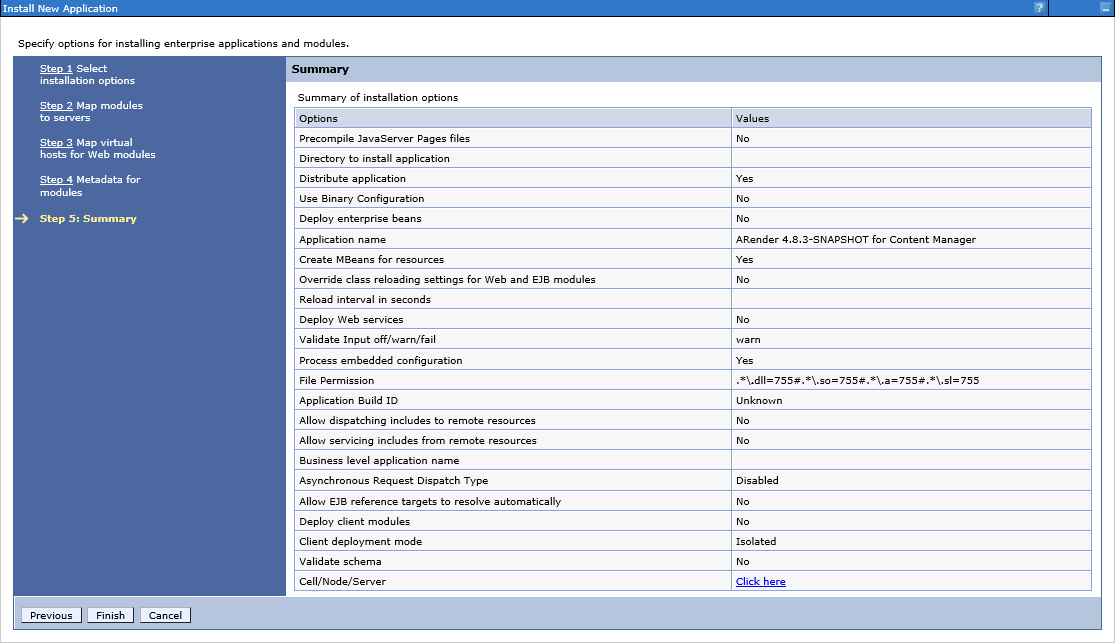
Post setup
Libraries loading order
Websphere must be configured in parent-last which means it has to load its libraries after ARender.
-
In the application list click on ARender 4.8.X for FileNet 5.x
-
Click on “Manage Modules”
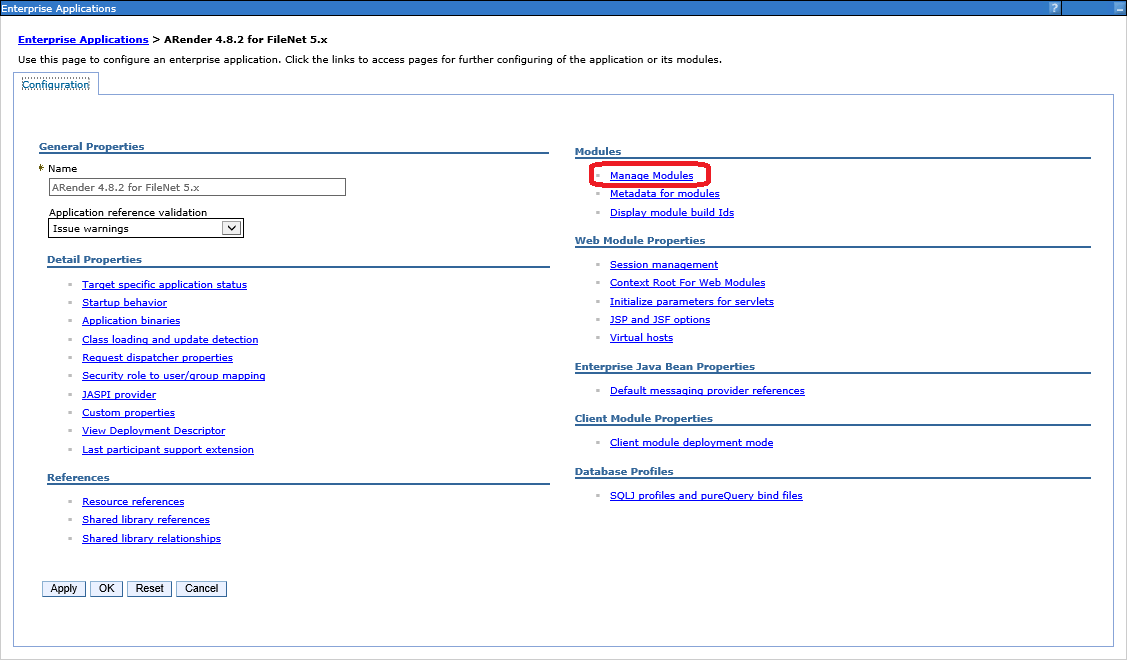
- Click on ARender module
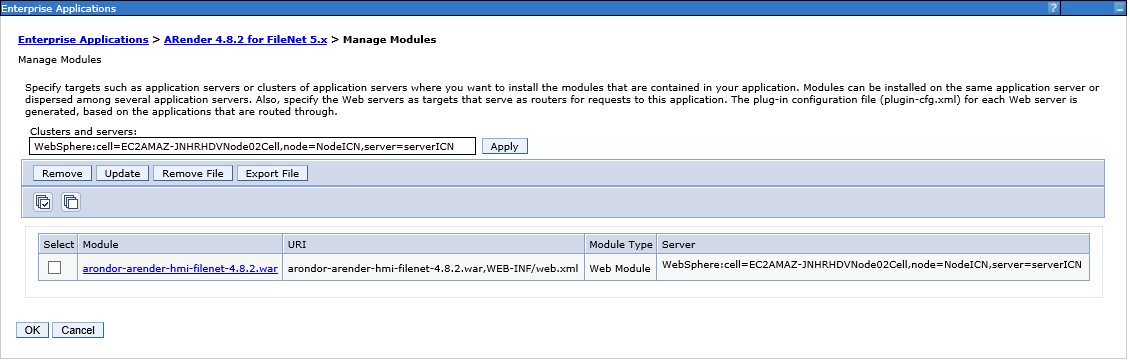
- Select in the drop down list « Class loader order »: « Classes loaded with local class loaded first (parent last) »
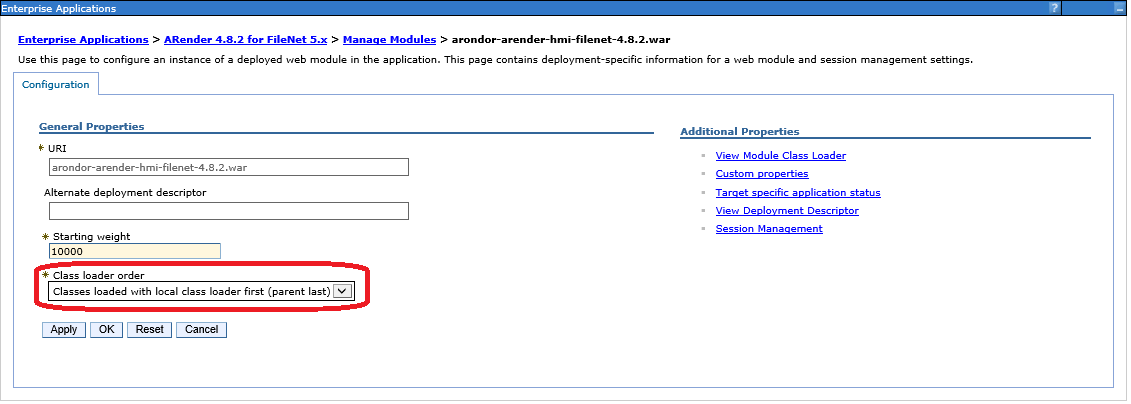
-
Click on “OK” and save the modifications
-
Start ARender application
Installation in CPE is complete
You can now access a Filenet document via a URL formed like this:
http://{server_arender}:{port_arender}/ARender/?id={id}&objectStoreName={ObjectStoreName}