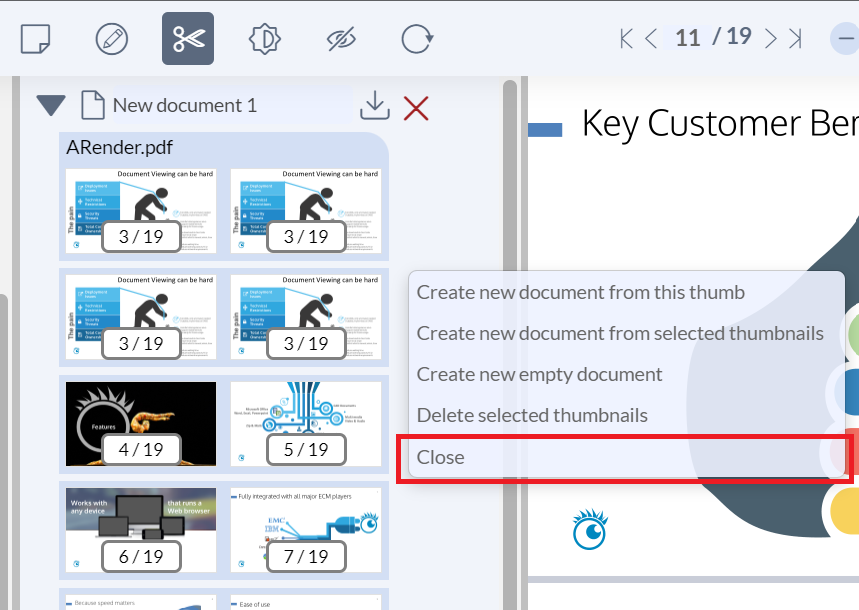Document Builder
Activate the document builder
The document builder mode allows you to create a new document, alter or delete the desired document, organize and manage pages of the desired document.
To active it, add the following property:
documentbuilder.enabled=true
Access the document builder
In order to activate the document builder mode, click on the “Scissor” icon:

The document builder mode will now be displayed
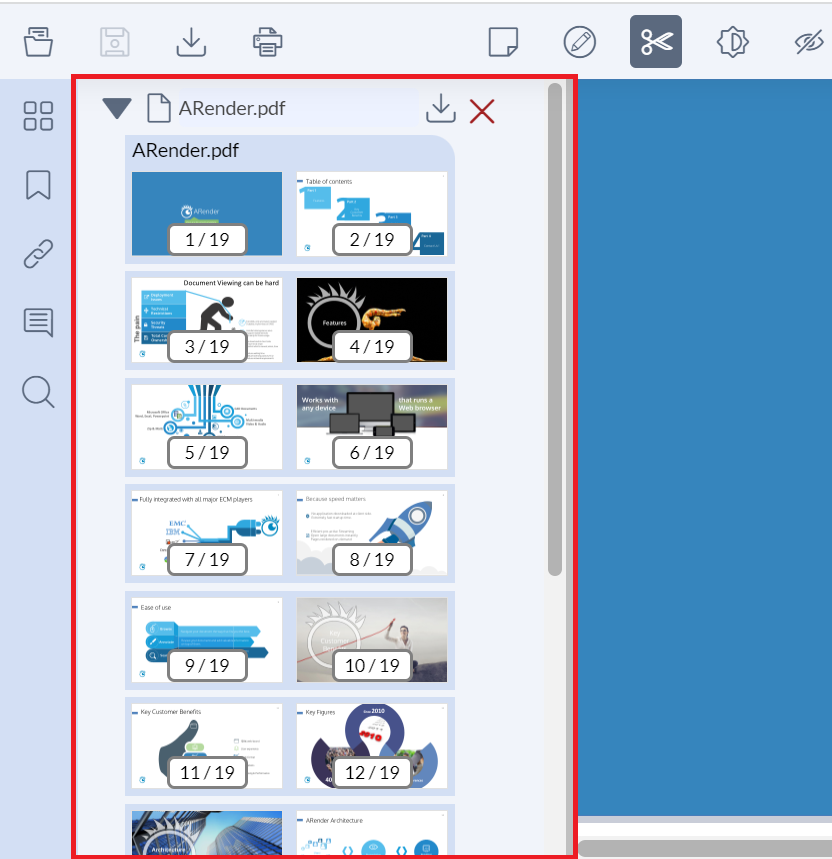
You can decide to hide or display source documents by clicking on the document explorer button or the separator buttons:
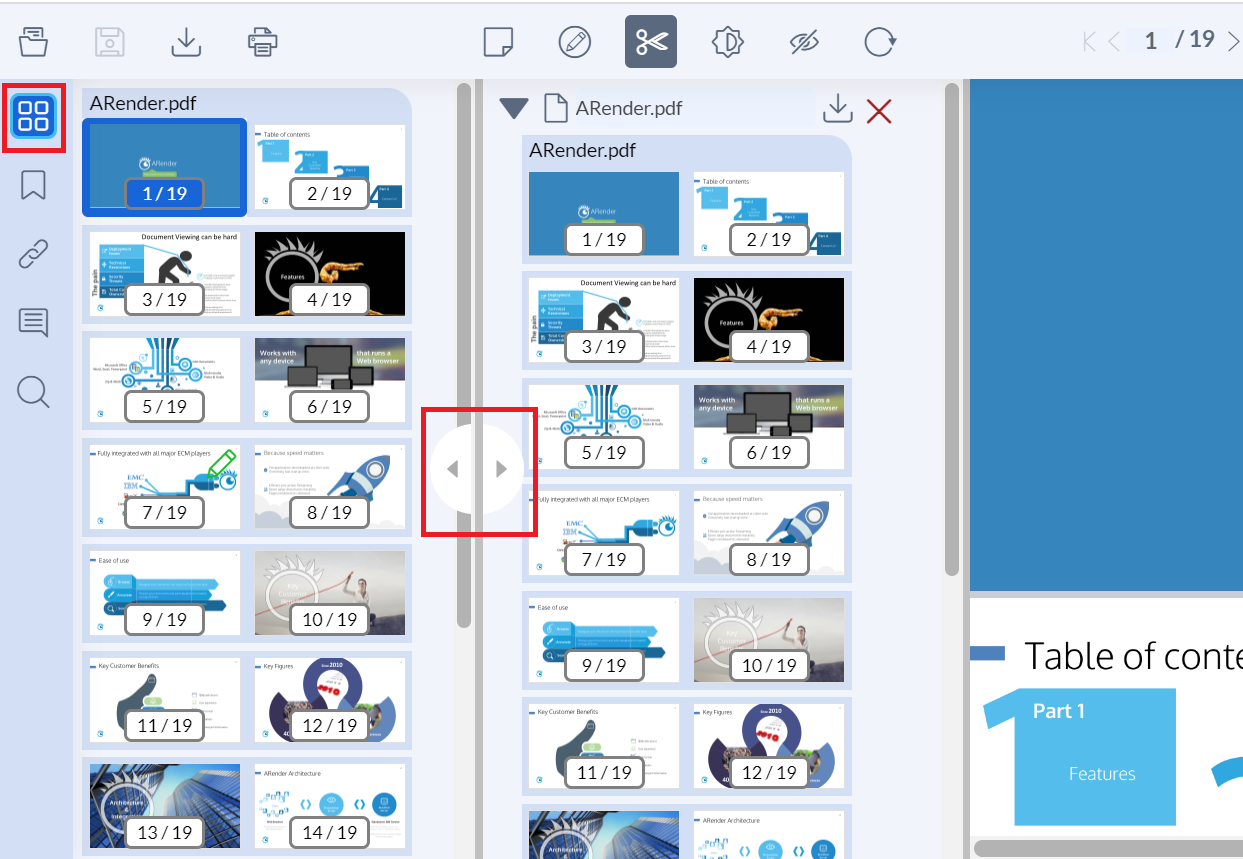
Create a new document
In order to create a new document, click on the " + " button shown in the following picture
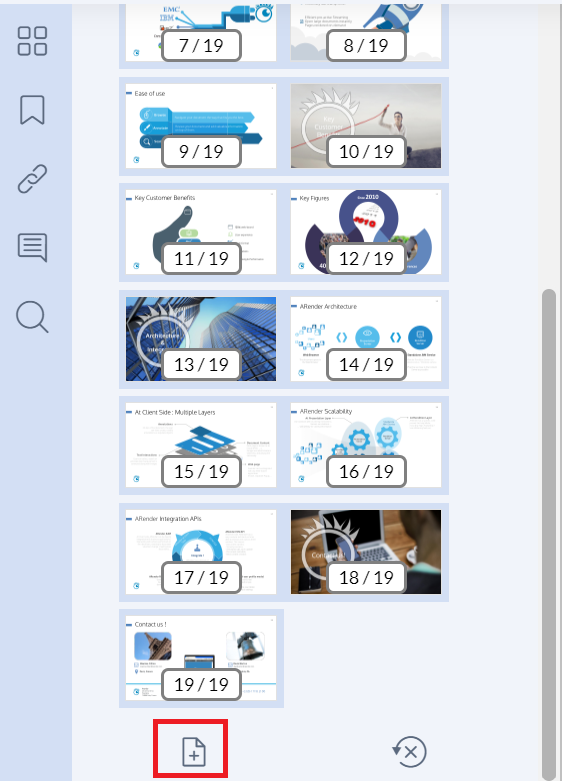
You can also create a new document with a right-click on the document builder view:
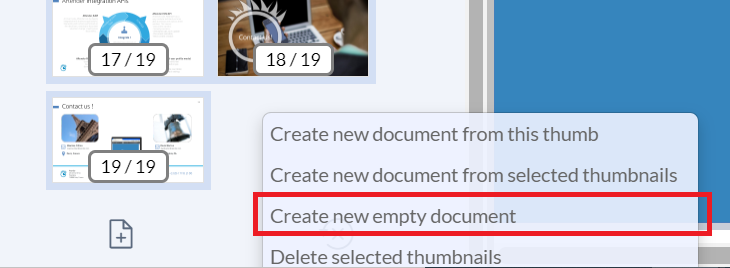
You can rename a document by clicking on the title and then typing the new name
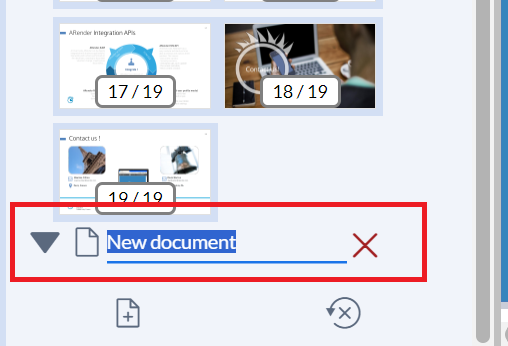
Then, you can add pages to your document, from your other documents. If you want to keep your other documents, you have to drag and drop your pages from the thumbnails navigation, which contains your source documents:
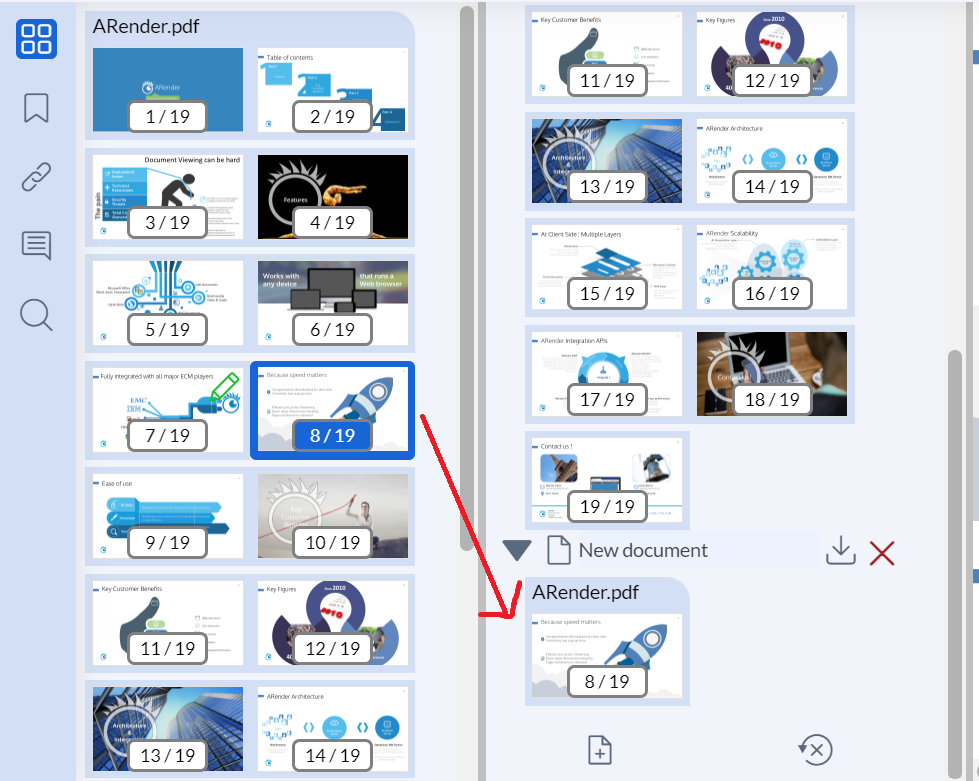
If you do not want to keep your other documents, you can drag and drop your pages from the document builder view. The selected page is no longer in the first document:
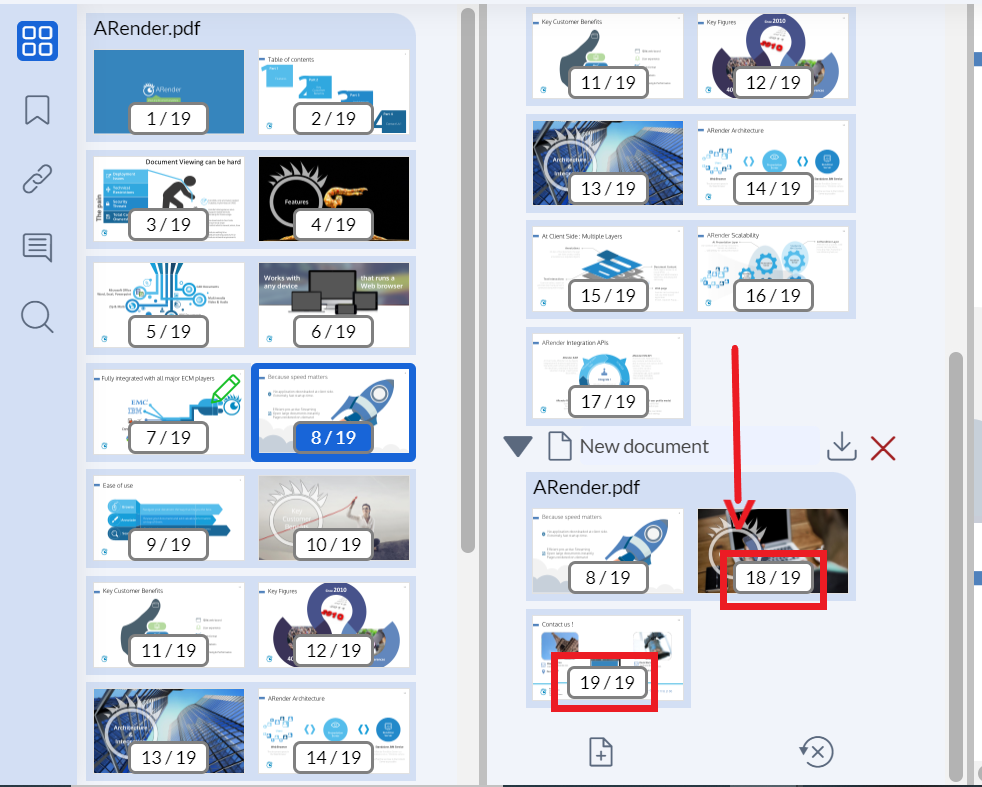
You can drag and drop several pages in a row:
- keep « Ctrl » pressed and click on every pages you want to select
- keep « Shift » pressed to select all pages between the first page you clicked on and the second one
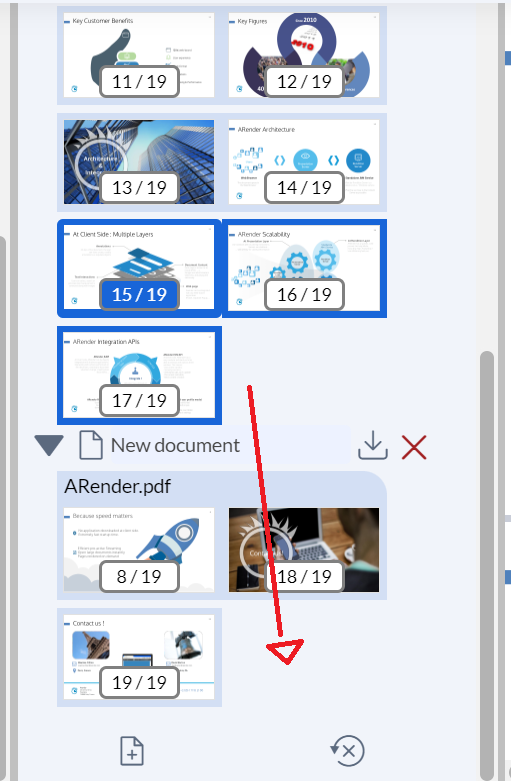
Download the document
To download your new document, click on the following icon
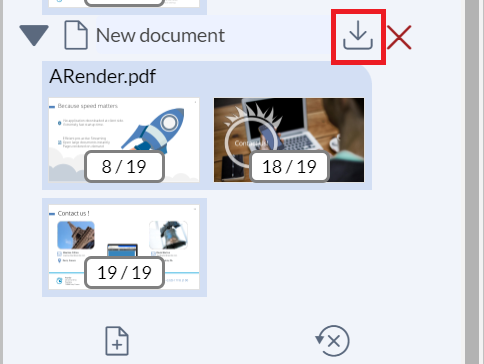
Delete a document from the document builder view
To delete a document from the document builder view, click on the cross corresponding to the document to be deleted:
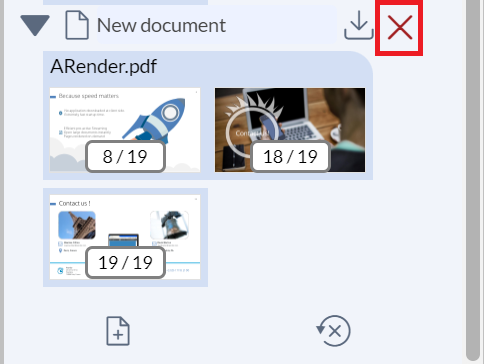
If you delete every pages of a document, the document will be deleted of the view.
Merge two documents
To merge two or more documents, you have to create a new document
Then, you drag and drop all the pages you want from the source document, to your new document:

Split a document
To split a document in several documents, you have to create your new documents. Then drag and drop the pages you want in each new documents.
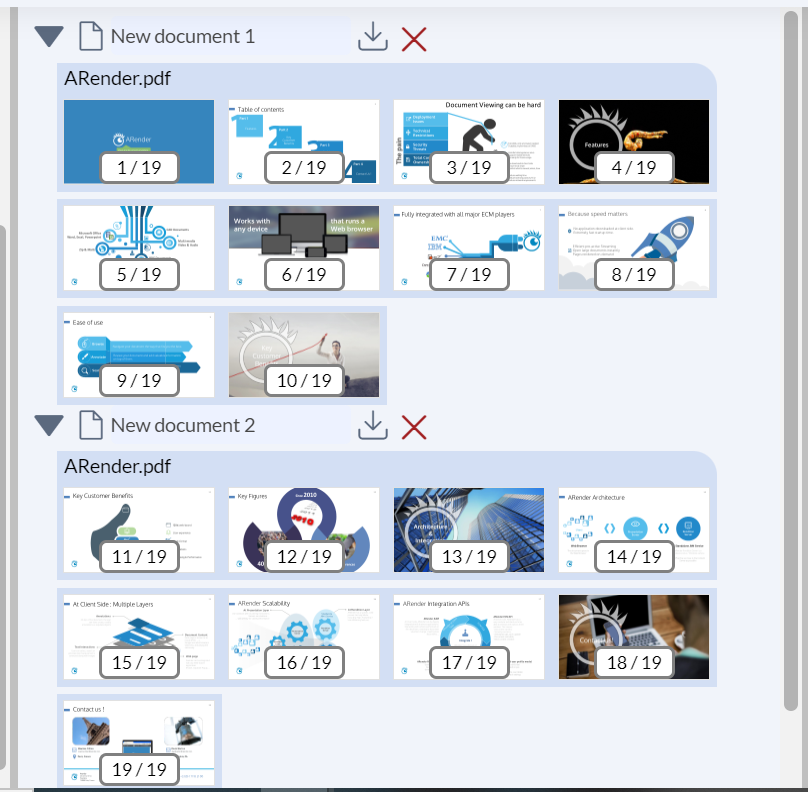
Reshape a document
You can move a page into a document with a drag and drop in the document builder view. In this example, the first page is moved to the fourth position:
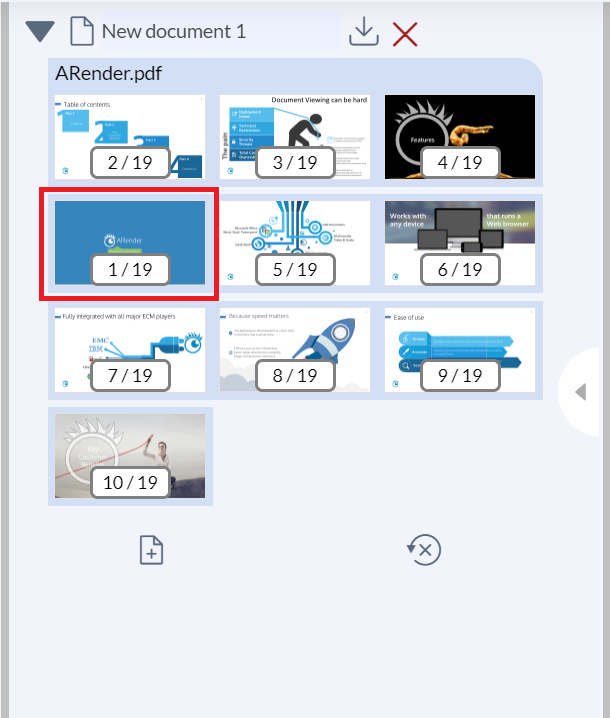
You can add several times the same page in your document. You have to drag and drop the page from the source document to your document in building. In this example, the third page is added three times:
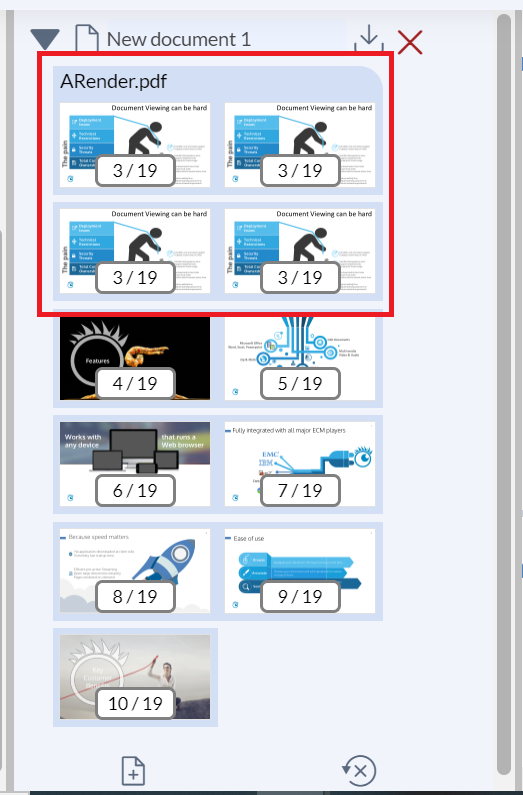
You can delete a page from your document. Click on the red cross on the page to be deleted:
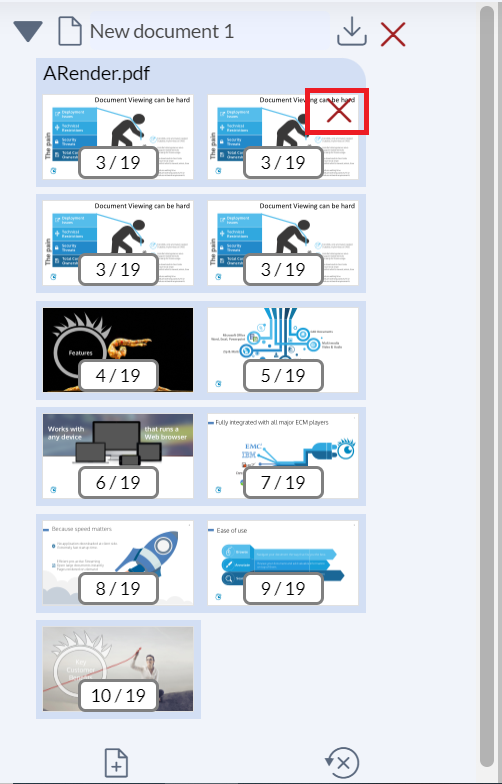
Exit the document builder mode
To close the document builder, you click on the “Scissor” icon:
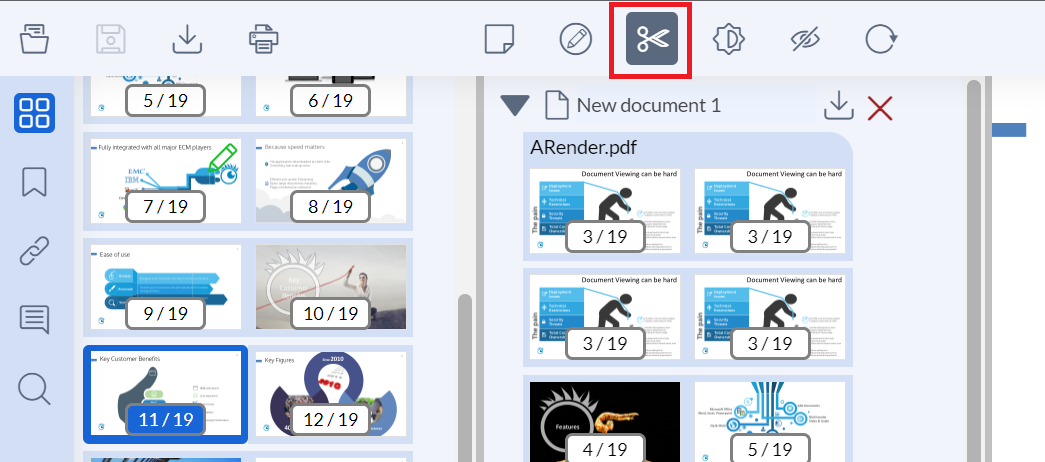
You can also close the document builder with a right-click in the document builder view: